Use this procedure to control the various dimensions associated with calculating the stair.
Some of the interacting dimensions can be user-defined and some are automatic, depending upon the combination of fields that are selected. Only logical combinations are available when the rule-based calculator is in effect. When the rule-based calculator is not in effect, either tread or straight length can be user-defined and either riser count or riser height can be user-defined.
- Double-click the stair to open the Properties palette.
- Click the Design tab, expand Basic, and expand Dimensions.
- Change any of the dimensions of the stair:
If you want to… Then… specify the width of the stair run enter a value for Width. Note: If you change the width of the stair after grip-editing or otherwise customizing an edge, the changes are lost.specify the floor-to-floor height for the stair enter a value for Height. specify the justification of the stair select Left, Center, or Right for Justify. This does not change the location of the stair, but changing this value determines the point from which the width is calculated if it is subsequently changed. - Select
 next to Calculation rules:
next to Calculation rules: 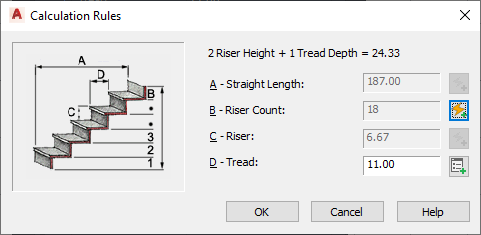
If you want to… Then… specify the overall linear length of the stair enter values for Straight Length and Riser Count. - When Straight Length is set to
 (automatic), the value is calculated based on the tread size and riser count.
(automatic), the value is calculated based on the tread size and riser count. - When Straight Length is set to
 (user-defined), the stair length is equal to the dimension entered, and the other three values are adjusted within the code limits. If these values fall outside the stair limits, an error message is displayed.
(user-defined), the stair length is equal to the dimension entered, and the other three values are adjusted within the code limits. If these values fall outside the stair limits, an error message is displayed. - When Riser Count is set to
 (user-defined), the tread depth is increased or decreased to accommodate the stair.
(user-defined), the tread depth is increased or decreased to accommodate the stair.
specify the total number of stair risers enter a value for Riser Count. - When Riser Count is set to
 (automatic), the number of risers is based on the overall length and overall height of the stair and the code limits specified on the Design Rules tab. The Straight Length value of the stair is adjusted automatically.
(automatic), the number of risers is based on the overall length and overall height of the stair and the code limits specified on the Design Rules tab. The Straight Length value of the stair is adjusted automatically. - When Riser Count is set to
 (user-defined), you can specify a value that is used to calculate the tread depth and riser height. If these values fall outside the stair limits, an error message is displayed.
(user-defined), you can specify a value that is used to calculate the tread depth and riser height. If these values fall outside the stair limits, an error message is displayed.
specify the height of each riser in the stair flight set all fields to  (automatic), click the icon to Riser to change it to
(automatic), click the icon to Riser to change it to  (user-defined), and enter a riser height value.
(user-defined), and enter a riser height value. specify the tread depth for each tread in the stair flight set all fields to  (automatic), click the icon next to Tread to change it to
(automatic), click the icon next to Tread to change it to  (user-defined), and enter a tread depth value. You can also specify the Riser Count when you set the tread depth. Note: If
(user-defined), and enter a tread depth value. You can also specify the Riser Count when you set the tread depth. Note: If is displayed next to a field in the Calculation Rules dialog box, that field can’t be changed until another field is changed from
is displayed next to a field in the Calculation Rules dialog box, that field can’t be changed until another field is changed from  (user-defined) to
(user-defined) to  (automatic).
(automatic). - When Straight Length is set to
- Click OK.