When AutoCAD Architecture 2022 toolset detects a problem with the way a stair object is drawn, it displays a solution tip icon on the stair in the drawing.
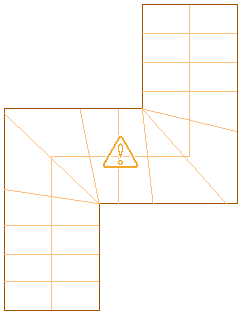
Stair with solution tip icon
Move the cursor over the icon to display a message that describes the problem and provides one or more possible solutions. Where more detailed instructions are required, you can press F1 to access the relevant topic in Help.

Stair with solution tip
A number of the solution tips for stair objects identify an invalid configuration for a particular type of stair. The F1 links for these tips bring you to this topic and the following table, which shows and describes the different types of stairs you can draw in AutoCAD Architecture 2022 toolset. Follow the associated links to specific instructions for drawing each type of stair.
| Stair 2D View | Stair 3D View | Stair Shape | Turn Type | How to Draw |
|---|---|---|---|---|
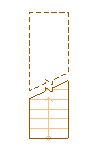 |
 |
Straight | None | Specify flight start and endpoints. |
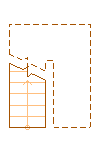 |
 |
U-shaped | 1/2 landing | Specify flight start and endpoints. |
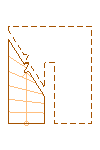 |
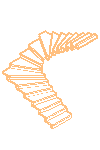 |
U-shaped | 1/2 turn | Specify flight start and endpoints. |
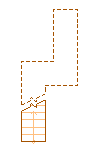 |
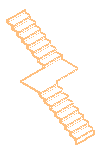 |
Multi-landing | 1/2 landing | Specify first flight start and endpoints; specify next flight start and endpoints. |
 |
 |
Multi-landing (straight) | 1/2 landing | Specify first flight start and endpoints; specify next flight start and endpoints. |
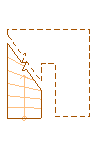 |
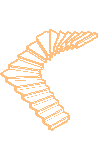 |
Multi-landing | 1/2 turn | Specify first flight start and endpoints; specify next flight start and endpoints - draw in one direction only. |
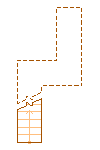 |
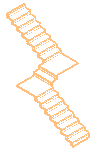 |
Multi-landing | 1/4 landing | Specify first flight start and endpoints; specify next flight endpoint; specify next flight endpoint. |
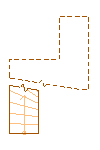 |
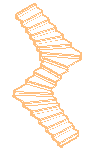 |
Multi-landing | 1/4 turn | Specify first flight start and endpoints; specify next flight endpoint; specify next flight endpoint. |
 |
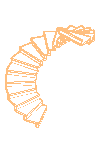 |
Spiral | None | Specify center of spiral stair; specify start point. |
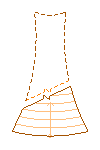 |
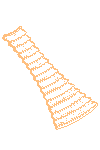 |
Custom stair (from linework) | None | Draw custom stair linework; select left and right sides; select stair path; select left, right, and center stringer paths; select first tread at current level; select remaining treads. |
 |
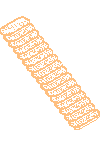 |
Custom stair (from tread profile) | None | Draw custom tread profile; array tread profile; select stair path; select left, right, and center stringer paths; select first tread profile at current level; select remaining tread profiles. |
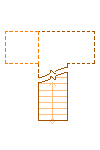 |
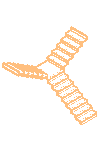 |
Anchor Stair to Landing | None | Draw multi-landing stair; draw straight stair; select multi-landing stair; anchor straight stair to multi-landing stair landing. |