You can change the position of an anchored object relative to the curve in the X, Y, and Z directions. You can also rotate and flip the object along its axes.
Note: The positioning of multi-view blocks assumes that the insertion point of the multi-view block is at its midpoint.
- Double-click the anchored object.
- On the Properties palette, expand Basic
 Location on Curve. Tip: You can also access commands to change the position of the anchored object from the context menu. Select the anchored object, right-click, and click Curve Anchor. From the submenu, choose the desired command to manipulate the anchored object in relation to its anchoring curve.
Location on Curve. Tip: You can also access commands to change the position of the anchored object from the context menu. Select the anchored object, right-click, and click Curve Anchor. From the submenu, choose the desired command to manipulate the anchored object in relation to its anchoring curve. - Click Anchor.
- Change the position along the X axis:
If you want to… Then… change the X reference point on the curve select Start of curve, Midpoint of curve, or End of curve for From. specify the X distance between the reference point on the curve and the anchored object enter a value for Distance. select from which point on the anchored object the X distance to the curve is measured select Start edge of object, Center of object, or End edge of object for To. 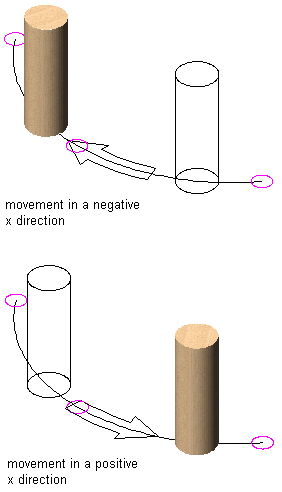
Moving an object along a layout curve in the X direction
- Change the position along the Y axis:
If you want to… Then… change the Y reference point on the curve select Left edge of curve width, Center of curve width, or Right edge of curve width for From. specify the Y distance between the reference point on the curve and the anchored object enter a value for Distance. select from which point on the anchored object the Y distance to the curve is measured select Front of object, Center of object, or Back of object for To. 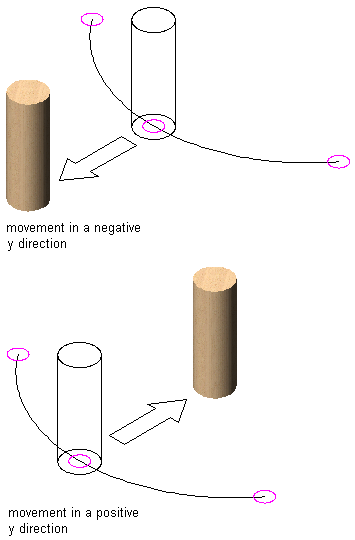
Moving an object along a layout curve in the Y direction
- Change the position along the Z axis (vertical):
If you want to… Then… change the Z reference point on the curve select Bottom of curve height, Center of curve height, or Top of curve height for From. specify the Z distance between the reference point on the curve and the anchored object enter a value for Distance. select from which point on the anchored object the Z distance to the curve is measured select Bottom of object, Center of object, or Top of object for To. 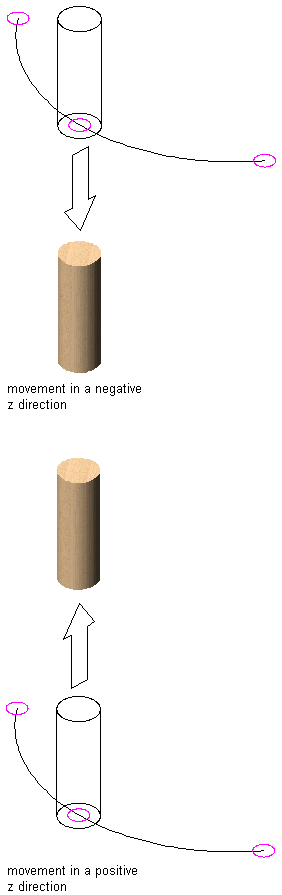
Moving an object along a layout curve in the Z direction
- To change the rotation of the anchored object, enter values for the X and Z rotation.
- To flip the object along one of the axes, select Flip X, Flip Y, or Flip Z.
- Click OK.