Use this procedure to add a layout volume, which is a three-dimensional (3D) layout grid.
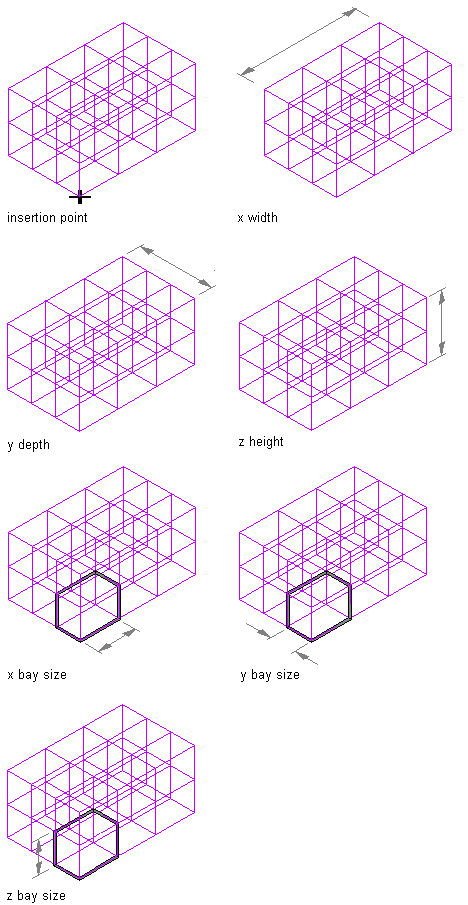
Layout volume parameters
- Open the tool palette that contains the volume layout tool you want to use, and select the tool. Tip: You may have to scroll to display the desired tool. After selecting it, you can move or hide the Properties palette to expose more of the drawing area.
If there are no volume layout tools available on tool palettes in the workspace, you can use the Content Browser to access the Stock Tool catalog, which contains a volume layout tool under Parametric Layout and Anchoring Tools. You can add this tool to any tool palette.
- Select the volume layout tool.
- On the Properties palette, expand Basic, and expand General.
- Enter a value for the X width, Y depth and the Z height.
- Select the Repeat option for Layout type, and enter values, for X Axis, Y Axis, and Z Axis bay size and start and end offsets.
- Specify an insertion point in the drawing for the lower-left corner of the rectangular layout grid.
- Specify the rotation of the rectangular grid about the insertion point.