Use Napkin Sketch to create freehand sketch geometry from objects in a drawing. You can create a napkin sketch to reflect ambiguity in a work-in-progress design or to present a more artistically pleasing version of a drawing. You can also generate a napkin sketch of a portion of a drawing and designate it as still in the design stage.
You can create a napkin sketch from an entire drawing or from a portion of a drawing. You can select both AutoCAD and AEC objects to include in your napkin sketch.
and AEC objects to include in your napkin sketch.
How Objects Appear in a Napkin Sketch
When you generate a napkin sketch, random bumpy line segments are created along objects that you select to include in your sketch. The bumpy lines are short segments that emulate the freehand strokes of a traditional sketch. Lines where segments cross each other are extended in the napkin sketch.
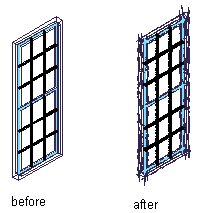
Generating a napkin sketch
Line Formats for Napkin Sketches
When you generate the napkin sketch, you choose from three line formats that control the appearance of the sketch:
- Tight line format: Traces the selected geometry once to create the appearance of a more accurate sketch.
- Loose line format: Traces the selected geometry twice. (This is the default setting.)
- Messy line format: Traces the selected geometry three times.
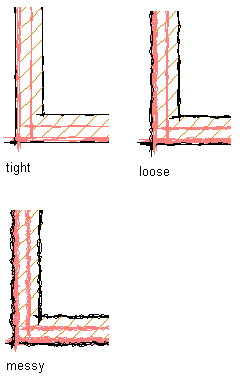
Line format options
Each pass at tracing the geometry adds more artistic flare to the sketch.
Managing Napkin Sketches
When you create a napkin sketch, the geometry is packaged in a named block and placed on top of the original objects in model space. This means that you can move the original drawing and the sketch drawing independently of each other. You can also edit the napkin sketch as you do with other referenced blocks. Each sketch segment retains the layer and color of the geometry from which it is generated.
Depending on the line format you select for the napkin sketch, up to three complex polylines are generated for each selected object in your drawing. This can significantly increase the drawing size. To keep your drawing size as small as possible, cut and paste your napkin sketches into new drawings.
When you are working with three-dimensional (3D) drawings or complex models, first create a hidden line projection, two-dimensional (2D) section, or 2D elevation object. Unless your drawing is very simple, generating the napkin sketch from these 2D objects saves linework and time.
When you are working with external references, double-click on the napkin sketch and edit it like any other block.
Napkin Sketch and Intended Plot Scale
You can specify the intended plot scale to control the size of the sketch segments and extensions. Select a larger scale to increase the size of the sketch segments and extensions in the final sketch.
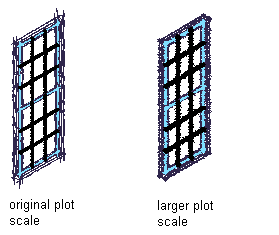
Specifying a plot scale