You can assign a profile to any vertical edge of a frame or mullion. The profile can be any profile or any closed polyline that you specify. You can use a profile edge to create a unique corner in situations where a simple miter is not sufficient.
Note: Adjacent infills are not trimmed or expanded to accommodate the new edge. To adjust the infill, change the width of the frame edge.
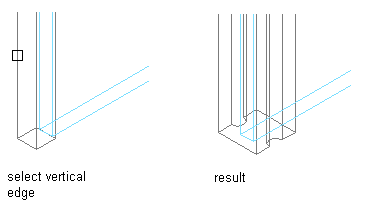
Overriding edge profile
- Draw a closed polyline in the location where you want it to display in the curtain wall unit. Note: For best results, it is recommended that you draw the polyline in Plan view.
- Select the curtain wall unit for which you want to create a frame or mullion edge profile override.
- Click


 .
. - Select a vertical frame or mullion edge.
- Select a profile for the override:
If you want to create the edge profile … Then … from the polyline drawn in step 1 select it in the drawing, and enter a name for it. Click OK. from an existing profile in the drawing press Enter, select the profile, and click OK. - Specify where you want to save the curtain wall unit override.
If you want to save the override … Then … only on this specific curtain wall unit no further steps are necessary. The override is saved to the curtain wall unit. to a curtain wall unit style click 

 .
. - If you have chosen to save the override to a curtain wall unit style, click


 , and decide to which curtain wall unit style you want to save the override.
, and decide to which curtain wall unit style you want to save the override.
If you want to … Then … to the current curtain wall unit style select Transfer Edge Profile Overrides to Style, and click OK. Note: If you have created only a profile edge override, only the Transfer Edge Profile Overrides to Style checkbox is active. If you have also created other overrides, such as a cell merge or a division override, these checkboxes are available as well. If you also want to save these overrides to the style, select their checkboxes too.to a new curtain wall unit style select Transfer Edge Overrides to Style, and click New. Enter a name for the new curtain wall unit style, and click OK. Note: If you have created only a profile edge override, only the Transfer Edge Profile Overrides to Style checkbox is active. If you have also created other overrides, such as a cell merge or a division override, these checkboxes are available as well. If you also want to save these overrides to the style, select their checkboxes too.Note: If you do not want to save the override back to a style at all, click

 .The overrides still remain on the curtain wall unit, where they can be removed, but they are not saved back to a curtain wall unit style.
.The overrides still remain on the curtain wall unit, where they can be removed, but they are not saved back to a curtain wall unit style.