When you use grips to edit stairs, the stairway continues to be constrained by the design limits and length specified when the stair was created, if Automatic Length is set to No. This is the case for all stairs in earlier- version drawings. If you move beyond those limits, a solution tip icon is displayed.
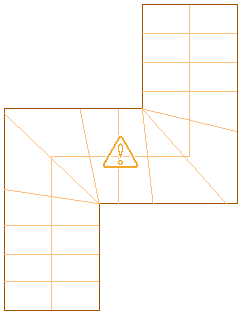
Stair with solution tip icon
You can use grips to create multi-landing stairs that have skewed landings and angled stair runs. Changing the configuration of a landing may result in changes to the stair run.
You can increase or decrease the overall width of the stair run for U-shaped stairs.
The radius and start point can be changed for spiral stairs. You can use grips to increase or decrease the overall width of the stair run for spiral stairs. If you change the width of the stair after grip-editing a side, the changes are lost.
Each stair shape has different grips associated with it.