Use this procedure to add a display theme to a drawing by inserting a display theme legend.
The display theme legend activates the display theme in the viewport and identifies the meaning of the different colors, fills, or hatches used in the theme. The data for the display theme legend is collected from the property set data attached to the objects or object styles, as specified in the display theme style. When you add new objects to a drawing, data is added to the legend if it meets the criteria you specified in the display theme style.
If you insert a display theme legend while working in paper space, the legend is attached to a viewport. If you insert a display theme legend while working in model space, all model space viewports are affected.
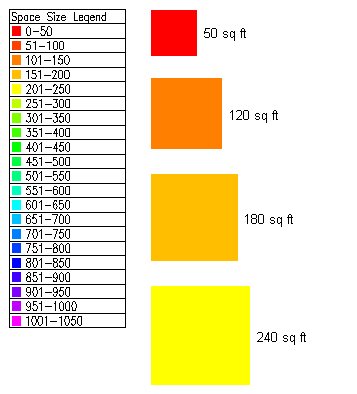
Legend for display theme based on Space Size property
To ensure that the display theme can be implemented, verify that:
- The drawing contains a display theme style that specifies theme settings and establishes conditions (theme rules) for those objects that you wish to display differently.
- Property set data is attached to the objects or object styles for objects to which you want the display theme style applied.
- Open the tool palette containing the Display Theme tool you want to use, and select the tool.
Three sample Display Theme tools are located on the default Scheduling palette in the Tool palette set. There are additional Display Theme tools located in the Documentation Tool Catalog and with the Scheduling and Reporting Tools in the Stock Tool Catalog. You can add this tool to any tool palette.
- In the drawing area, specify the insertion point for the upper-left corner of the display theme legend.
- Specify the lower-right corner of the legend, or press Enter to scale the display theme legend to the current drawing scale.
The objects affected by the display theme visually change in the drawing as indicated by the legend.