Use this procedure to select spaces and zones to include in the evaluation.
- Open the Scheduling tool palette, and select the Space Evaluation tool. Note: Alternatively, you can click



 .
. 
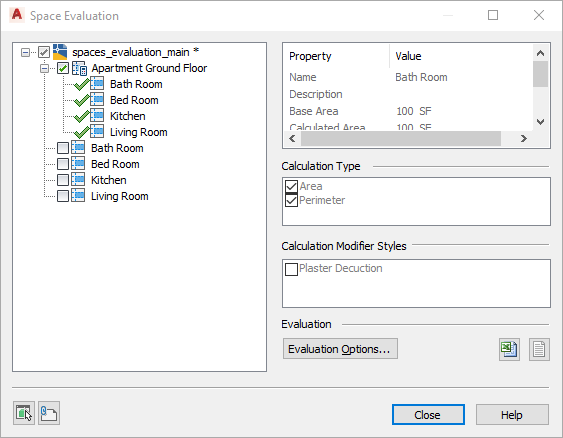
Selecting space and zones for an evaluation
In the left pane, all open drawings are listed with spaces and zones in a tree structure.
When you highlight one of the spaces or zones, the following information is displayed on the right side:
- Name
- Description
- Base Area
- Calculated Area (base space after application of calculation modifiers)
- Base Perimeter
- Calculated Perimeter (base perimeter after application of calculation modifiers)
- Calculation Type (Area or Perimeter)
- Calculation Modifier Styles
- To include spaces and zones from external references in the list view, click
 . Note: Spaces and zones from external references are displayed with the External References icon (
. Note: Spaces and zones from external references are displayed with the External References icon ( ). You can select them in the same way as spaces and zones from open drawings.
). You can select them in the same way as spaces and zones from open drawings. - Select the spaces and zones you want to include in the evaluation of the floor plan by selecting their check boxes.
There are different colors for the check box marks:
- A black check mark means that you have selected this space or zone directly for evaluation. You can clear that mark directly.
- A gray check mark means that you have selected a space or zone contained in the gray-marked zone. This does not mean that the gray-marked zone is included in the evaluation; if you want to include it, select it directly.
- A blue check mark on a space or zone means that you have selected the zone these items are contained in. These zones and spaces are included in the evaluation because their containing zone is included. Note: There is one exception to this rule. If you want to run a Space Evaluation on a drawing that contains a zone, but the zone’s associated spaces are located in an xref, the referenced spaces need to be explicitly checked (black) in the Evaluation dialog box in order to be included in the evaluation.