Use this procedure to import an Inventor building component into AutoCAD Architecture 2022 toolset.
- Click


 .
. 
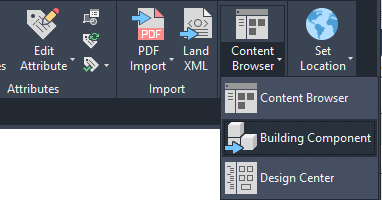
Inserting an Inventor component as a multi-view block
- In the Import Building Component dialog box, select the Autodesk exchange format file (*.adsk) that you want to import.
- Select if you want to import the component as a block or a multi-view block.
This opens the Import dialog box where you can specify a name, description, and change the orientation of the block or multi-view block during insertion.
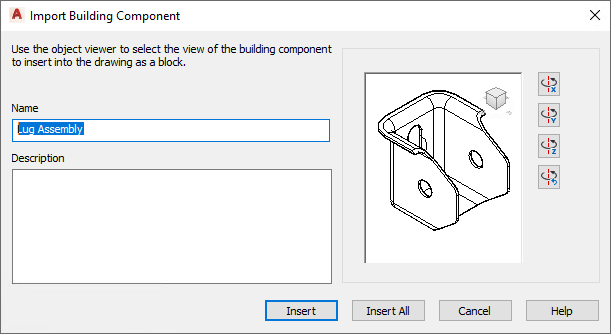
- When inserting a single block, the image in the viewer will be the block that is inserted, for example, front, top, and so on. Any axonometric view will insert the 3D block.
If necessary, use the ViewCube in the preview window to display the component in the desired view.
- Use the Rotate buttons to rotate the model around its X, Y, or Z axis when inserted into the drawing.
- Do one of the following:
- If you are inserting a multi-view block, click Add. Then specify the insertion point in the drawing.
- If you are inserting a block, click either Insert (to insert the block reference), or Insert All (to insert the block reference plus separate graphical representations of all the view directions). This is recommended if you want to build a block library and add the block to that. Then, specify the insertion point, the X and Y scale, and the rotation.
Depending on whether the component was inserted as a block or multi-view block, you have different options for editing it in AutoCAD Architecture 2022 toolset.