Lists the lights in the drawing.
LIGHTLIST (Command) Find
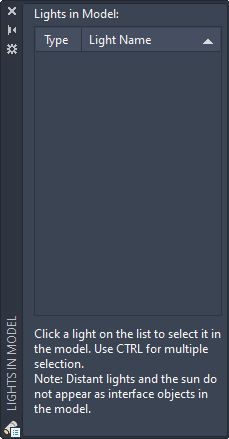
An icon in the Type column indicates the type of light: point light, spotlight, or distant light, and whether it is on or off. Select a light in the list to select it in the drawing. To sort the list, click the Type or Name column head.
List of Options
The following options are displayed on the shortcut menu.
Lights in Model
Displays a list of different types of lights with their names used in the drawing.
Shortcut Menu
- Delete Light or Delete Lights
-
With one or more lights selected, right-click and click Delete Light or Delete Lights to remove the light from the drawing. You can also press Delete.
- Properties
-
With one or more lights selected, right-click and click Properties to display the Properties palette, where you can change the properties of lights and turn them on and off. When a property is selected, the panel at the bottom displays a description of the property. You can also double-click to display the Properties palette.
- Glyph Display
-
Controls the glyph display of the lights used in the drawing. This option is unavailable for distant lights or when multiple lights are selected.