You can edit text in the command window to run or correct commands and system variables.
Navigate the Standard Command Window
The command window is where you initiate commands and respond to prompts by entering values. It also provides a history of past activities and guidance on what to do next.
In the following example, the temporary prompt history is displayed above an undocked command window.

Use standard keys to operate within the command window:
| Move cursor horizontally | Left and Right Arrow keys |
| Cycle through commands used in current session | Up and Down Arrow keys |
| Remove selected values | Delete key |
| Remove selected values or remove character in front of cursor | Backspace key |
| Specify an option | Click the option or enter the capitalized letter |
| End command and clear command window | Esc |
| Cycle between Command, System Variable, and Content Search lists | Tab key |
Change Command Prompt Settings

The Customize button provides several ways to modify the display and behavior of the command window:
- Input Settings. Sets what is displayed in the command line suggestion list as you enter a command. For example, you can specify options to automatically complete commands, to display a list of suggested commands, or to delay or turn off the suggestion list display. The checkmark indicates that the option is turned on.
- Lines of Prompt History. Sets how many lines are displayed in the temporary prompt history.
- Input Search Options. Opens the Input Search Options dialog box, where you can modify the input settings in addition to turning them on or off.
- Transparency. Sets the transparency of the undocked command line and temporary prompt history.
- Options. Opens the Options dialog box, where you can change the background and text display of the command line options.
Use the Text Window
The text window is similar to the command window except that it displays a complete history of the prompts and responses in the current work session. When the command window is docked or closed, press F2 to open the text window. The LIST command, which displays detailed information about the objects you select, also opens the text window if the command window is docked or closed.
You can navigate the text window the same way you navigate the command window. Because it contains more information, you can also do the following:
| Move backward and forward in text window | Scroll bars or mouse wheel |
| Move to beginning or end of text window | Home and End keys |
| Select sections of text | Shift + arrow key, Shift + Home key, Shift + End key |
| Copy all text to Clipboard | COPYHIST command |
| Save commands to log file | LOGFILEON command |
| Repeat previous command sequence | Select the sequence and press Ctrl+C. At the command line, press Ctrl+V. |
Use the Extended Command History
You can also display an extended command history without opening a separate window.
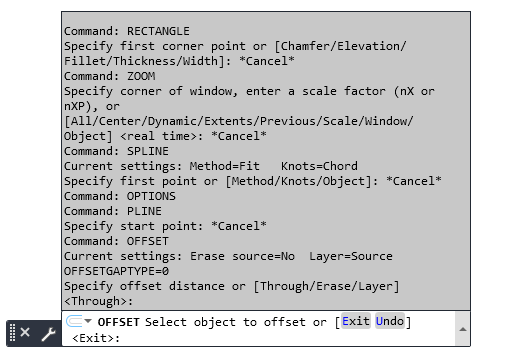
If the command window is not docked, pressing F2 causes a list of commands and prompts that you have used to expand up or down from the command line.
You can navigate the extended command history the same way you navigate the text window.