Filters the list of layers based on the criteria that you specify.
LAYER (Command)
Find: New Property Filter

When a layer filter is selected in the Filters panel of the Layer Properties Manager, only the layers that match the properties specified in the filter are displayed in the layer list. Filtering layers reduces a long list of layers to only those that are currently relevant.
List of Options
The following options are displayed.
Filter Name
Displays the name of the layer properties filter.
Filter Definition
Displays the properties of layers that determine which layers are listed. You can click to specify one or more properties to define the filter. All the properties specified on a single line in the filter definition must be true to display a layer name (a logical AND). Subsequent lines in the filter definition each specify alternative criteria (a logical OR).
Here is an example:
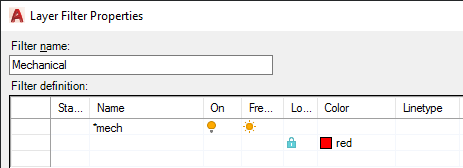
This filter has been named Mechanical, and the filter definition includes the following criteria:
- The layer name must contain the letters "mech", and be turned on, and be thawed, or . . .
- The layer must be locked and its color must be red.
- Status
-
Click one of the these icons:
 — The layer status does not matter.
— The layer status does not matter.
 — The layer is in use.
— The layer is in use.
 — The layer is not in use.
— The layer is not in use.
 — The layer is in use, and a property override is turned on in a layout viewport.
— The layer is in use, and a property override is turned on in a layout viewport.
 — The layer is not in use, and a property override is turned on in a layout viewport.
— The layer is not in use, and a property override is turned on in a layout viewport.
- Name
-
Enter a layer name, or a partial layer name with standard wild-card characters. For example, enter *mech* to include all layers with the letters mech in the name.
- On
-
Click a cell in the On column and then Click the On, Off, or blank icon. The blank icon specifies that the setting does not matter.
In each of the other columns, first click a cell in the column to display several icons or the [...] button, then click the setting to specify a filter.
Filter Preview
-
Displays the results of the filter as you define it. The filter preview shows which layers will be displayed in the layer list in the Layer Properties Manager when the currently selected filter is active.