Dynamic blocks contain rules and restrictions that control the appearance and behavior of a block when it is inserted into a drawing or when it's later modified.
You can add these rules and controls to any existing block as well as using them when you create new blocks. The controls are limited to 2D operations only.
Examples of Using Dynamic Blocks
A variety of controls and behaviors are available for adding flexibility and efficiency of working with blocks. Some examples of how you could use dynamic blocks include the following:
- Automatically align a block to the geometric objects that represent a wall or a pipe
- Create additional movement grips on a block
- Add multiple insertion points so you can cycle through them by pressing Ctrl when inserting a block
- Choose whether a block is flipped or mirrored when inserted
- Control the size or shape of a block to standard increments such as the length of a fastener or width of a door
- Display a family of parts or similar styles in a tabular format to choose different versions of the same block
If you notice an action that you commonly repeat when you work with blocks, you may be able to reduce the amount of trivial work and achieve substantial gains in efficiency.
The Block Editor
The Block Editor is a dedicated block authoring environment that lets you create and modify block geometry, attributes, and parameters, actions, and constraints. It includes the following components:
- A drawing area with a gray background
- A contextual ribbon tab that contains operations such as saving and testing the block, and exiting the editor
- The Block Authoring palette with several tabs that contain tools to add dynamic capabilities to block definitions
- A temporary area to test a dynamic block design
You can access the Block Editor by using the BEDIT command, which is available on the Home tab, Block panel on the ribbon.
Applying Parameter Sets
With dynamic blocks you can insert a single block that can change its shape, size, or display instead of inserting one of many static block definitions. For example, instead of creating multiple interior door blocks of different sizes, you can create a single dynamic door block that can be resized to a doorway opening.
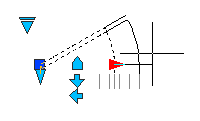
In the previous illustration, there are several visible parameters that appear as specialized grips or controls, each of which is associated with an action. The highlighted custom grip is a linear parameter that's associated with a stretch action. Paired together, these are termed a parameter set.
Here's an example of a lookup list that provides a choice between several options.

In this case, the highlighted control is a lookup parameter that's associated with a lookup action. This parameter set was designed to display a list of options to control the displayed swing angle of the door.
Applying Constraints
The parametric drawing feature set, which includes geometric constraints, dimensional constraints, and parametric formulas, is available for use in blocks.

The ability to define constraints is not available in AutoCAD LT, but blocks that are defined in another AutoCAD-based product can be employed in AutoCAD LT without restriction.