Load and unload linetypes in the drawing. Set the linetype and linetype scale for objects.
Load a Linetype
- Click

 drop-down list.
Find
drop-down list.
Find
- Click Other.
- In the Linetype Manager dialog box, click Load.
- In the Load or Reload Linetypes dialog box, use one of the following methods:
- Choose the linetypes to load.
- Click File to open a linetype definition (LIN) file, and choose the linetypes to load.
- Click OK to close each dialog box.
Unload a Linetype
- Click

 drop-down list.
Find
drop-down list.
Find
- Click Other.
- In the Linetype Manager dialog box, choose the linetype, and click Delete.
These linetypes cannot be unloaded:
- BYLAYER
- BYBLOCK
- CONTINUOUS
- Linetypes currently in use
Note: Use the PURGE command to remove all unused linetypes from a drawing.
Set the Linetype for New Objects
All objects are created using the current linetype. The current linetype is displayed in the Home tab, Properties panel of the ribbon when no objects are selected.
- Click

 drop-down list.
Find
drop-down list.
Find
- Click the linetype to make it current.
Note: If the linetype you want to use is not on the drop-down list, load the linetype.
Change the Linetype of Selected Objects
- Select the objects.
- Right-click in the drawing area, and choose Properties from the shortcut menu.
- In the Properties palette, click Linetype, and then the down arrow. From the drop-down list, choose the linetype that you want to assign to the objects.
- Press Esc to remove the selection.
Set the Linetype Scale for New Objects
The linetype scale controls the size and spacing of repetitions of the linetype pattern per drawing unit.
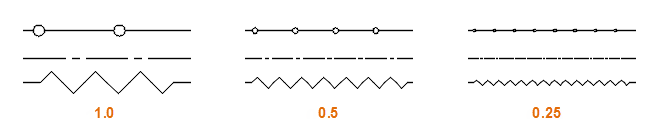
- Click

 drop-down list.
Find
drop-down list.
Find
- Click Other.
- In the Linetype Manager, click Show Details.
- Enter a new value for Current Object Scale.
Change the Linetype Scale of Selected Objects
- Select the objects.
- Right-click in the drawing area, and choose Properties from the shortcut menu.
- In the Properties palette, click Linetype Scale and enter the new value.
Change the Linetype Scale for All Objects
- Click

 drop-down list.
Find
drop-down list.
Find
- Click Other.
- In the Linetype Manager, click Show Details.
- Enter a new value for Global Scale Factor.
Note: The object’s current linetype scale is multiplied by the
global scale factor to get the displayed linetype scale.
Set the Linetype Display Style for New 2D Polylines
- At the Command prompt, enter plinegen.
- Do one of the following:
- Enter 0 to center the linetype pattern on each segment, starting and ending each segment with a dash or dot.
- Enter 1 to maintain the linetype pattern uninterrupted throughout the entire length of 2D polylines without regard to the segments.
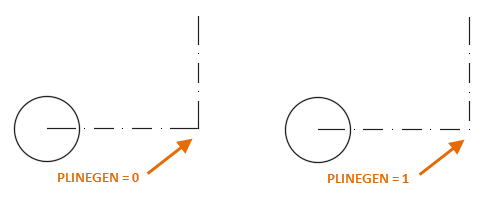
Note: Setting the linetype display style does not affect existing polylines.
Change the Linetype Display Style of Selected 2D Polylines
- Select the 2D polylines that you want to change.
- Right-click in the drawing area, and choose Properties.
- In the Properties palette, click Linetype Generation, and then click the down arrow.
- Do one of the following:
- Choose Enabled to display the linetype without regard to the polyline segments.
- Choose Disabled to display the linetype centered on each segment, starting and ending with a dash or dot.