Manages the attribute definitions for blocks in the current drawing.
BATTMAN (Command) Find
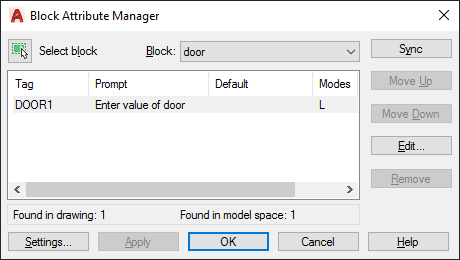
You can edit the attribute definitions in blocks, remove attributes from blocks, and change the order in which you are prompted for attribute values when inserting a block.
Attributes of the selected block are displayed in the attribute list. By default, Tag, Prompt, Default, Mode, and Annotative attribute properties are displayed in the attribute list. For each selected block, a description below the attribute list identifies the number of its instances in the current drawing and in the current layout.
You can specify which attribute properties you want displayed in the list by choosing Settings.
Double-click an attribute to display the Edit Attribute dialog box, where you can modify attribute properties.
List of Options
The following options are displayed.
- Select Block
-
You can use your pointing device to select a block from the drawing area. When you choose Select Block, the dialog box closes until you select a block from the drawing or you cancel by pressing ESC.
If you modify attributes of a block and then select a new block before you save the attribute changes you made, you are prompted to save the changes before selecting another block.
- Block
-
Lists all block definitions in the current drawing that have attributes. Select the block whose attributes you want to modify.
- List of Attributes
-
Displays the properties of each attribute in the selected block.
- Tag
-
Displays the identifier assigned to the attribute.
- Prompt
-
Displays the text for the prompt that is displayed when you insert the block.
- Default
-
Displays the default value assigned to the attribute when you insert the block.
- Modes
-
- I=Invisible. Indicates the attribute value is hidden in the drawing area.
- C=Constant. Indicates the attribute is set to its default value and cannot be changed.
- V=Verify. Indicates you are prompted to verify the values you assign to the attribute when inserting a new instance of the block.
- P=Preset. Indicates the attribute is set to its default value when the block is inserted.
- L=Lock Location. Indicates the location of the attribute is locked within the block reference.
- M=Multiple Lines. Indicates the attribute was defined as a Multiple Lines attribute and can contain multiple lines of text.
- Blocks Found in Drawing
-
Reports the total number of instances of the selected block in the current drawing.
- Blocks Found in Current Space
-
Reports the number of instances of the selected block in the current model space or layout.
- Sync
-
Updates all instances of the selected block with the attribute properties currently defined. This does not affect any values assigned to attributes in each block.
- Move Up
-
Moves the selected attribute tag earlier in the prompt sequence. The Move Up button is not available when a constant attribute is selected.
- Move Down
-
Moves the selected attribute tag later in the prompt sequence. The Move Down button is not available when a constant attribute is selected.
- Edit
-
Opens the Edit Attribute dialog box, where you can modify attribute properties.
- Remove
-
Removes the selected attribute from the block definition. If Apply Changes to Existing References is selected in the Settings dialog box before you choose Remove, the attribute is removed from all instances of the block in the current drawing. The Remove button is not available for blocks with only one attribute.
- Settings
-
Opens the Block Attribute Settings dialog box, where you can customize how attribute information is listed in the Block Attribute Manager.
- Apply
-
Applies the changes made and leaves the dialog box open.