You can view file-specific information about the underlays that are attached to a drawing in the External References palette. You can also load and unload underlays and perform other operations there.
In the External References palette, you can view underlay information either as a list or as a tree. To control how the information is displayed in the External References palette, click the List View or Tree View button in the upper-right corner. The list view displays the name of each underlay in the drawing, its loading status, file size, date last modified, and search path. The tree view lists the underlays in a hierarchy that shows their nesting level within xrefs and blocks. The status, size, and other information are not displayed in the tree view.
In either view, you can display information about an underlay; attach or detach the underlay; unload or reload the underlay; and browse for and save a new search path.
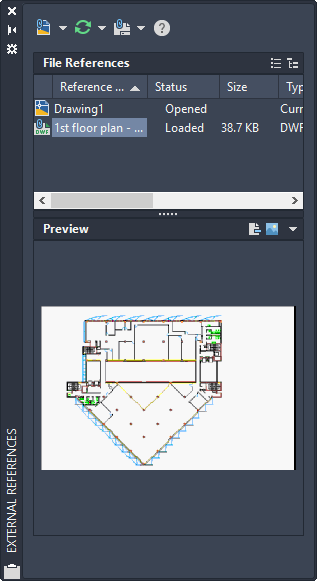
Use the List View
The list view displays all underlays attached to the current drawing, but it does not specify the number of instances. It is the default view. You can sort underlays by category by clicking the column heading. Change the width of a column by dragging its border to the right or left.
The following information is displayed in the list view:
- Name of DWF, DWFx, PDF, or DGN file
- Status (loaded, unloaded, or not found)
- File size
- File type
- Date and time file was last saved
- Name of the saved path
If the program cannot find an underlay, its status is listed as Not Found. If the underlay is unreferenced, no instances are attached for the underlay. If the underlay is not loaded, its status is Unloaded. Underlays with a status of Unloaded or Not Found are not displayed in the drawing.
Use the Tree View
The top level of the tree view lists DWF, DWFx, PDF, and DGN files in alphabetical order. In most cases an underlay file is linked directly to the drawing and listed at the top level. However, if an xref or a block contains an attached underlay, additional levels are displayed.
View Underlay File Details
You can preview a selected underlay and view DWF, DWFx, PDF, and DGN file details, including
- Reference name
- Status
- File size
- File type
- File creation date
- Saved path
- Found At path