Displays, identifies, names, and changes object groups.
CLASSICGROUP (Command) Find
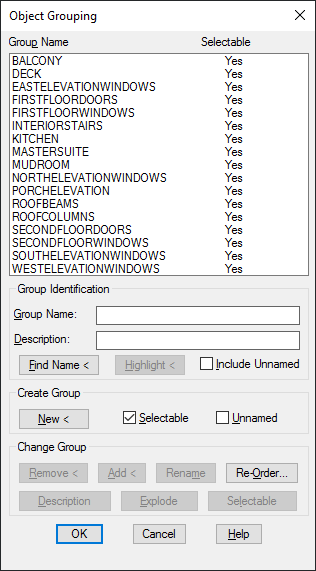
List of Options
The following options are displayed.
Group Name
Displays the names of existing groups.
Selectable
Specifies whether a group is selectable. When a group is selectable, selecting one object in the group selects the whole group. Objects on locked or frozen layers are not selected. When the PICKSTYLE system variable is set to 0, no groups are selectable.
Group Identification
Displays the name and description (if any) of the group selected in the Group Name list.
- Group Name
-
Specifies the group name. Group names can be up to 31 characters long and can include letters, numbers, and the special characters dollar sign ($), hyphen (-), and underscore (_) but not spaces. The name is converted to uppercase characters.
- Description
-
Displays the description of the selected group, if there is one.
- Find Name
-
Lists the groups to which an object belongs.
The Group Member List dialog box is displayed, showing the groups to which the object belongs.
- Highlight
-
Shows the members of the selected group in the drawing area.
- Include Unnamed
-
Specifies whether unnamed groups are listed. When this option is cleared, only named groups are displayed.
Create Group
Specifies properties of new groups.
- New
-
Creates a new group from the selected objects, using the name and description under Group Name and Description.
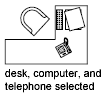
- Selectable
-
Specifies that a new group is selectable.
- Unnamed
-
Indicates that a new group is unnamed. A default name, *An, is assigned to unnamed groups. The n represents a number that increases with each new group.
Change Group
Modifies existing groups.
- Remove
-
Removes objects from the selected group. To use this option, clear the Selectable option.
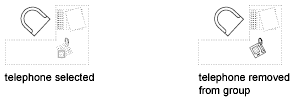
If you remove all the group's objects, the group remains defined. You can remove the group definition from the drawing by using the Explode option.
Note: When you remove objects from a group and then later add them back during the same drawing session, they are returned to their previous position in the numerical order of the group. - Add
-
Adds objects to the selected group.
 Note: Group names are displayed in alphabetical order.
Note: Group names are displayed in alphabetical order. - Rename
-
Renames the selected group to the name entered in Group Name under Group Identification.
- Re-Order
-
Displays the Order Group dialog box, in which you can change the numerical order of objects within the selected group. Objects are numbered in the order in which you select them for inclusion in the group. Reordering is useful when creating tool paths. For example, you can change the cut order for the horizontal and vertical lines of a tool path pattern.
You can either change the numerical position of individual group members or ranges of group members or reverse the order of all members. The first object in a group is number 0, not number 1.
- Description
-
Updates the selected group's description to the name that you enter in Description. You can use up to 64 characters for a description name.
- Explode
-
Deletes the definition of the selected group. The group's objects remain in the drawing.
- Selectable
-
Specifies whether the group is selectable.