VIEW (Command) Find
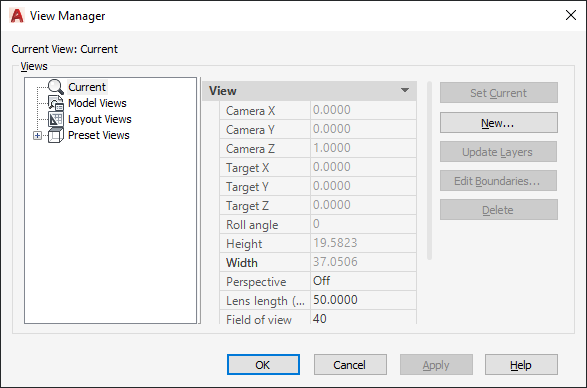
Click a view to display the properties for that view.
List of Options
The following options are displayed.
Views
Displays a list of the available views. You can expand each node (except for the Current node) to display its views.
- Current. Displays the current view and its View and Clipping properties
- Model Views. Displays a list of named views and cameras, and lists General, View, and Clipping properties for a selected view.
- Layout Views. Displays a list of viewports on a layout that define a view, and lists General and View properties for a selected view.
- Preset Views. Displays a list of orthogonal and isometric views, and lists the General properties for a selected view.
General
The following properties are available:
- Name
-
Displays the name of a selected camera, model, or layout view.
- Category
-
For model views and layout views, displays view categories (for example, Elevations or Section and Details) defined in a drawing or the sheet set with which the selected view is associated.
- Viewport Association
-
For layout views only, displays whether the named view is associated with a viewport on a sheet in a sheet set.
- UCS
-
For model and layout views, displays the name of the user coordinate system saved with the named view.
- Restore Ortho UCS
-
For preset views, restores the associated UCS when an orthographic view is current. This option sets the UCSORTHO system variable.
- Set Relative To
-
For preset views, specifies the base coordinate system for defining the orthographic view. The UCSBASE system variable controls the orientation of orthographic UCSs relative to the WCS or to named UCSs. Changing this setting also changes the orientation of the predefined orthographic UCSs.
- Layer Snapshot
-
For model views and layout views, specifies whether the current layer on/off settings are stored with the selected view.
- Annotation Scale
-
Specifies the annotation scale saved with the view.
- Visual Style (not available in AutoCAD LT)
-
For model views only, specifies a visual style to save with the view. For more information, see Use a Visual Style to Display Your Model.
- Background (not available in AutoCAD LT)
-
For model views whose visual style is not set to 2D Wireframe, specifies the background override (Solid, Gradient, Image, or Sun & Sky) applied to the selected view. Opens the Background dialog box.
- Live Section (not available in AutoCAD LT)
-
For model views only, displays the live section applied when the view is restored. For more information, see SECTIONPLANE.
Animation
- View Type
-
For model and layout views, displays the view type assigned to the named view.
- Transition Type
-
For model and layout views, displays the transition type assigned to the named view and is used when playing back the view.
- Transition Duration
-
For model and layout views, displays the length of time for the transition that is assigned to the named view and is used when playing back the view.
- Movement
-
For model views only, displays the movement assigned to a named view that is assigned the Cinematic view type.
- Playback Duration
-
For model and layout views, displays the length of time that the animation takes to play back.
- Distance
-
For model views only, displays the distance used for the Cinematic view type.
- Distance Up
-
For model views only, displays the distance the camera can move upward. Applies to the Crane Up movement type.
- Distance Down
-
For model views only, displays the distance the camera can move downward. Applies to the Crane Down movement type.
- Distance Forward
-
For model views only, displays the distance the camera can move forward. Applies to the Crane Down movement type.
- Distance Back
-
For model views only, displays the distance the camera can move backward. Applies to the Crane Up movement type.
- Degrees Left / Right
-
For model views only, displays the amount of rotation around the Z axis. Applies to Look and Orbit movement types.
- Degrees Up / Down
-
For model views only, displays the amount of rotation around the XY plane. Applies to Look and Orbit movement types.
- Distance (Pan) Left / Right
-
For layout views only, displays the distance the camera can pan left and right. Applies to Pan + Zoom movement type.
- Distance (Pan) Up / Down
-
For layout views only, displays the distance the camera can pan up and down. Applies to Pan + Zoom movement type.
- Percentage In / Out
-
For layout views only, displays the percentage the camera can zoom in and out. Applies to Pan + Zoom movement type.
- Current Position
-
For model and layout views, displays the current position of the camera.
- Always Look at Pivot Point
-
For model views only, displays if the view is locked to the center-of-interest. Applies to Track and Crane movement types.
View
- Camera X
-
For current and model views only, displays the X coordinate of the view’s camera.
- Camera Y
-
For current and model views only, displays the Y coordinate of the view’s camera.
- Camera Z
-
For current and model views only, displays the Z coordinate of the view’s camera.
- Target X
-
For current and model views only, displays the X coordinate of the view's target.
- Target Y
-
For current and model views only, displays the Y coordinate of the view’s target.
- Target Z
-
For current and model views only, displays the Z coordinate of the view’s target.
- Roll angle
-
Displays the rotation angle of the view within your viewing plane, which is a plane parallel to your monitor's screen.
- Height
-
Specifies the height of the view.
- Width
-
Specifies the width of the view.
- Perspective
-
For current and model views, specifies whether perspective view is on.
- Lens Length (mm)
-
For all views except layouts, specifies the lens length (in millimeters). Changing this value changes the Field of View setting accordingly.
- Field of View
-
For all views except layouts, specifies the horizontal field of view (in current angle units). Changing this value changes the Lens Length setting accordingly.
Clipping
- Front Plane
-
Specifies the offset value for the front clipping plane if front clipping is enabled for the view.
- Back Plane
-
Specifies the offset value for the back clipping plane if back clipping is enabled for the view.
- Clipping
-
Sets clipping options.
Set Current
Restores the selected view.
New
Displays the New View / Shot Properties dialog box, or the New View dialog box.
Update Layers
Updates layer information saved with a selected view to match the layer visibility in the current model space or layout viewport.
Edit Boundaries
Displays the selected view, with the rest of the drawing area displayed in a lighter color to show the boundaries of the named view.
Delete
Deletes a selected view.