You can save your current layer settings as a layer state which you can restore later or import to other drawings. A layer state is like a snapshot of the existing layers and layer settings at the time the layer state is created.
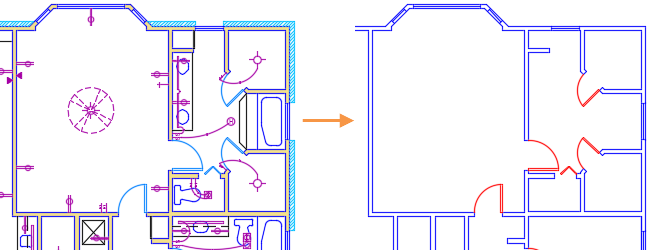
In this example, all layers except those for the walls and doors were turned off, and the color for the door layer was changed. With layer states, you can save sets of layer settings and easily switch between them.
When you restore a layer state, you can restore all the layer settings or specify which layer settings to restore. For example, you can choose to restore only the Frozen/Thawed setting of the layers in a drawing, ignoring all other settings saved in the layer state. If a layout viewport is current when the layer state is restored, any viewport overrides are applied to this layout viewport.
A layer state can be changed after it has been created:
- If new layers were added to the drawing after the layer state was saved, add them to the layer state.
- Edit a layer state to change specific layer settings.
- Remove layers from a layer state.
Use the Layer States Manager to create, edit, rename, remove, and restore layer states.
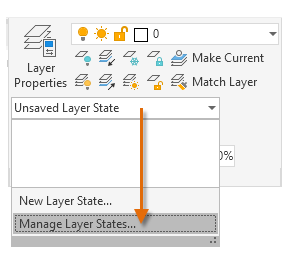
Sharing Layer Settings between Drawings using Layer States
You can import layer states in to your drawing directly from another drawing (DWG), drawing template (DWT), or standards file (DWS). If you want to share just the layer states with someone, you can export the layer states to a layer state (LAS) file. Then those layer states can be imported to a drawing from the LAS file.
Layer states that were created using the LMAN Express Tool cannot be imported. However, when the Layer States Manager is first opened in a drawing containing LMAN layer states, they are automatically converted to AutoCAD layer states. Once converted, the layer states can be imported to another drawing.