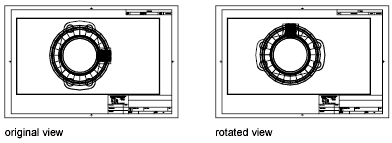- Double-click within the viewport whose objects you want to rotate.
- Make sure that the current UCS is parallel to the plane of rotation (the UCS icon should look normal).
- Click

 .
Find
Note: The Coordinates panel is hidden by default. To display the Coordinates panel, right-click anywhere on the View tab and choose Show Panels > Coordinates.
.
Find
Note: The Coordinates panel is hidden by default. To display the Coordinates panel, right-click anywhere on the View tab and choose Show Panels > Coordinates. - Click

 .
.
- To rotate the view 90 degrees clockwise, enter 90. To rotate the view 90 degrees counterclockwise, enter -90.
- Click


 .
.
The entire view rotates within the viewport. You may need to specify the scale of the viewport again.