You can select and modify 3D object vertices.
Move, Rotate, Scale, or Drag the Vertices of 3D Solids and Surfaces.
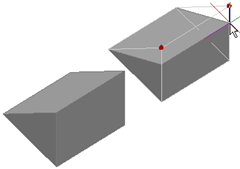
wedge with two vertices moved
You can modify the form of a 3D solid or surface by modifying one or more vertices. Use grips and gizmos, or run the 3DMOVE, 3DROTATE, or 3DSCALE command. When you scale or rotate vertices, you must select two or more vertices to see a change in the object. Clicking and dragging a vertex “stretches” the 3D object.
If you move, rotate, or scale one or more vertices on a 3D solid primitive, the solid primitive history is removed. The solid is no longer a true primitive and cannot be modified using grips and Properties palette.
Vertex Modification Options
As you drag a vertex, press Ctrl to cycle through modification options.
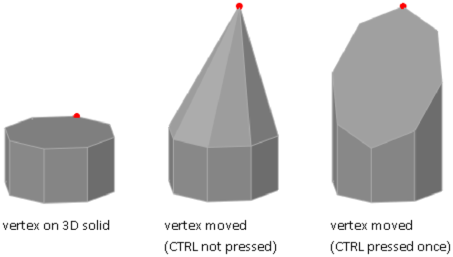
- Move Vertex. When you move a vertex and press and release Ctrl once, adjacent planar faces might be adjusted.
- Allow Triangulation. When you move a vertex without pressing Ctrl, some adjacent planar faces may be triangulated (divided into two or more planar triangular faces).
If you press and release Ctrl a second time, the modification returns to the first option, as if you had not pressed Ctrl.
Delete a Vertex
You can delete a vertex that connects two parallel edges that are collinear and do not intersect on any other edges.