You can extract geometric information from point locations on objects in a drawing.
With each of these commands, it's a good idea to zoom into the area close enough to resolve any closely spaced or potentially overlapping objects.
Measure Objects Dynamically
The MEASUREGEOM command provides several options to report distances, angles, radius values, and several other measurements.
The Quick option, which is the default, is particularly useful for identifying several distances and angles dynamically as you move your mouse over, near, and between 2D geometric objects.
As shown in the lower-left corner of the illustration, the orange rectangle indicates a right-angle corner.
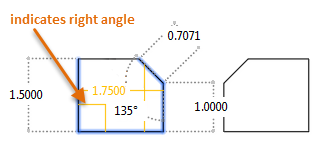
Click within an enclosed area to display its area and perimeter in the Command window.
If you want the default to be the last option used rather than Quick, use the Mode option in MEASUREGEOM.
Verify the Distance and Angle Between Point Locations
You can use the DIST command with object snaps to extract geometric information about the relationship between two points, including the distance and angle between the points, and the change or delta between their coordinates. This information displays in the Command window.
Verify the Coordinates of a Point Location
You can use the ID command with object snaps to confirm the X, Y, and Z coordinates of a specified location on an object. For example, this command can confirm whether the Z value of a point on an object in a 2D drawing is not set to zero. This information displays in the Command window.