Parameters, actions, and their relationships (dependencies) are displayed in different ways in the Block Editor. You can specify settings for some of these elements.
Action Display
An action displays its name and icon (a lightning bolt) in the Block Editor. Actions are grouped into bars, which display all actions associated with a parameter.
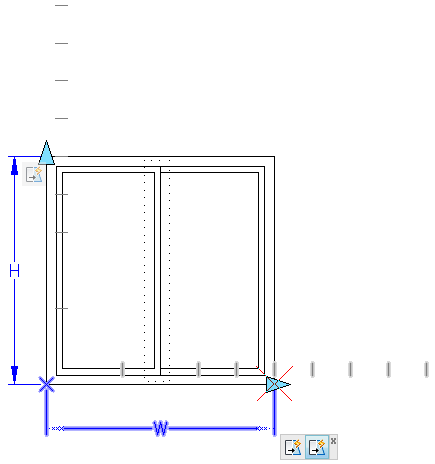
Hover the cursor over an action icon to display
- The associated parameter
- The associated selection set
- Additional objects that belong to the action
Custom Block Authoring Tools
You can create custom block authoring tools, which you access from the block authoring palettes. In order to preserve the default tools on the block authoring palettes, you should create a new palette for custom block authoring tools. You can then copy a parameter set tool from one of the existing palettes and paste the copy onto the new palette.
Dependency Highlighting
When you select a parameter, grip, or action in the Block Editor, its associated objects are highlighted. This is called dependency highlighting. You can turn dependency highlighting on or off.
The following example shows how dependency highlighting creates a halo effect for the associated parameter (labeled Distance) and action (labeled Stretch) when you select the custom grip in the Block Editor.
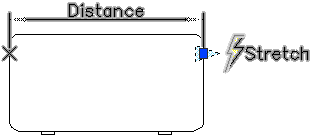
The following table shows what is highlighted when you select an element in the Block Editor.
|
Selected object |
Objects that display dependency highlighting |
|---|---|
|
Parameter |
Associated grips and actions |
|
Grip |
Associated parameter and actions |
|
Action |
Associated parameters, grips, and the selection set (geometry) |