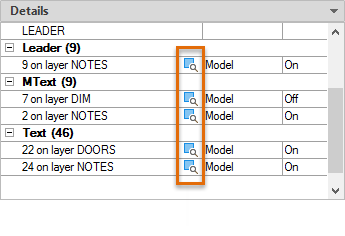Removes unused items, such as block definitions and layers, from the drawing. Displays items that can be purged and finds objects in the drawing that can't be purged.
PURGE (Command) Find
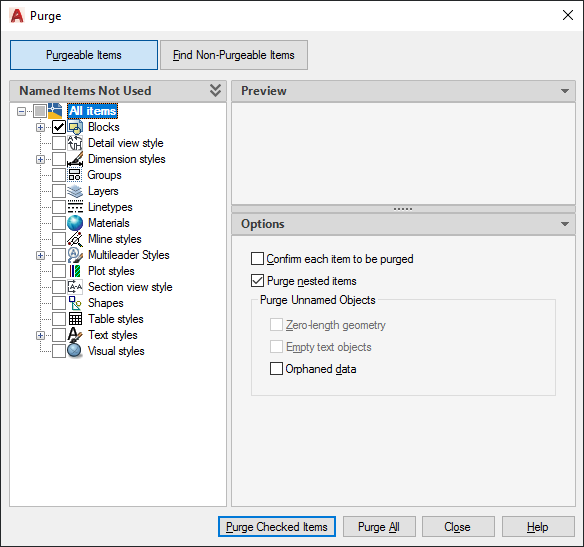
Purge Dialog Views
Two views are available at the top of the Purge dialog box:
- Purgeable Items
- Find Non-Purgeable Items
Purgeable Items
Lists the items in your current drawing that you can purge in the tree view pane on the left side. Additional items can be removed from the drawing under the Purge Unnamed Objects pane on the right side of the dialog box.
- Named Items Not Used
-
Lists the named objects that are not used in the current drawing and that are purgeable. You can list the items for any object type by clicking the plus sign or by double-clicking the object type. You can either select an individual item or all the items of that object type.
Purge Nested Items removes items only when you select one of the following options:- All Items or Blocks in the tree view
- The Purge All button
- Preview
-
Displays a preview of the item you selected in the tree view by clicking on its name.
Options
- Confirm Each Item to Be Purged
-
Displays the Confirm Purge dialog box when you purge an item.
- Purge Nested Items
-
Removes all unused named objects from the drawing even if they are contained within or referenced by other unused named objects.
Purge Unnamed Objects
- Zero-length geometry
-
Deletes geometry of zero length, including lines, arcs, circles, and polylines.
- Empty text objects
-
Deletes mtext and text objects that contain only spaces without any text.
- Orphaned data
-
Performs a drawing scan and removes obsolete DGN linestyle data when you open the Purge dialog box.
Purge Checked Items
Removes the selected items from the current drawing.
Purge All
Purges all unused items.
Find Non-Purgeable Items
Preview objects that you can't purge and find those objects in your drawing.
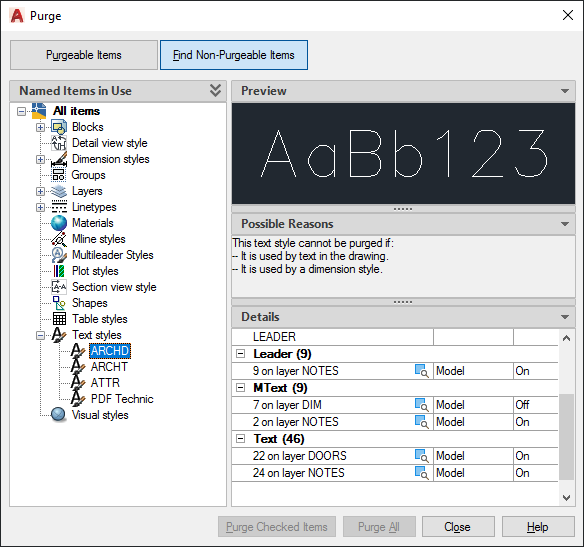
- Named Items In Use
-
Lists the named objects that are used in the current drawing and can't be purged.
Most of these objects are currently used in the drawing or are default items that can't be removed. When you select individual named objects, information about why you can't purge the item is displayed.
- Preview
-
Displays a preview of the item you selected in the tree view by clicking on its name.
- Possible Reasons
-
Displays information about why you can't purge the selected item.
- Details
-
Displays information about the object's size, location, and the total number of those objects in your drawing.
- Select Objects
- Closes the purge dialog box, selects the non-purgeable objects, and zooms in to them.