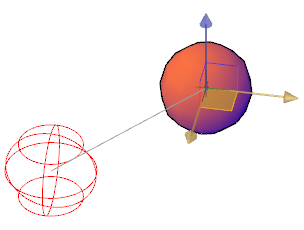Move a selection set of objects and subobjects freely or constrain the movement to an axis or plane.
To move 3D objects and subobjects, click and drag the 3D gizmo anywhere in 3D space. This location (indicated by the center box [or base grip] of the gizmo) sets the base point for the movement and temporarily changes the position of the UCS while you move the selected objects.
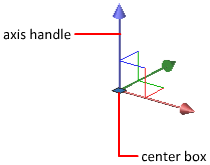
To move the objects freely, drag outside the gizmo or specify the axis or plane to which you will constrain the movement.
Constrain the Movement to an Axis
You can use the 3D Move gizmo to constrain the movement to an axis. As the cursor hovers over an axis handle on the gizmo, a vector aligned with the axis is displayed, and the specified axis turns yellow. Click the axis handle.
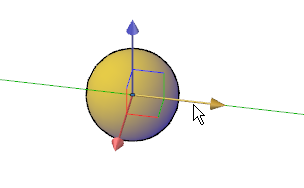
As you drag the cursor, movement of the selected objects and subobjects is constrained to the highlighted axis. You can click or enter a value to specify the distance of the move from the base point. If you enter a value, the movement direction of the object follows the initial direction of the cursor movement.

Constrain the Movement to a Plane
You can use the 3D Move gizmo to constrain the movement to a plane. Each plane is identified by a rectangle that extends from the respective axis handles. You can specify the plane of movement by moving the cursor over the rectangle. When the rectangle turns yellow, click it.
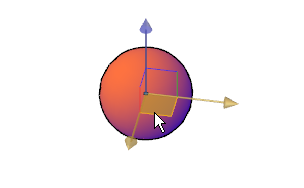
As you drag the cursor, the selected objects and subobjects move only along the highlighted plane. Click or enter a value to specify the distance of the move from the base point.