Change the size of 3D objects uniformly or along a specified axis or plane.
After you select the objects and subobjects to scale, constrain the object scaling by clicking the 3D gizmo axis, plane, or the portion of the gizmo between all three axes.
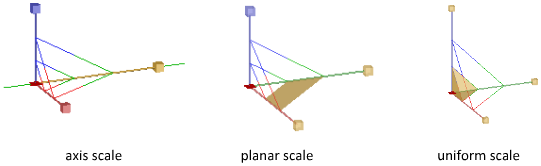
Non-uniform scaling (along an axis or a plane) is only available for meshes. It is not available for solids and surfaces.
Scale a 3D Object Along an Axis
Constrain mesh object scaling to a specified axis. As you move the cursor over an axis on the 3D Scale gizmo, a vector line representing the axis of scale is displayed. Specify an axis by clicking the axis when it turns yellow.
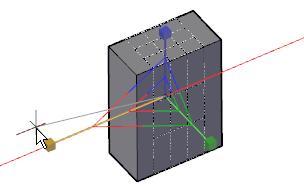
When you drag the cursor, the selected objects and subobjects are resized along the specified axis. Click or enter a value to specify the scale from the selected base point.
Scale a 3D Object Along a Plane
Constrain the mesh object scaling to a specified plane. Each plane is identified by a bar that extends from the outer ends of the respective axis handles. Specify the plane of scale by moving the cursor over one of the bars. When the bar turns yellow, click it.
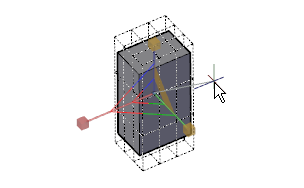
As you drag the cursor, the selected objects and subobjects are scaled only along the highlighted plane. Click or enter a value to specify the scale from the selected base point.
Scale a 3D Object Uniformly
Scale solid, surface, and mesh objects uniformly along all axes. As you move the cursor toward the center point of the gizmo, a highlighted triangular area indicates that you can click to scale the selected objects and subobjects along all three axes.
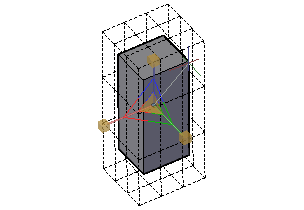
As you drag the cursor, the selected objects and subobjects are scaled uniformly. Click or enter a value to specify the scale from the selected base point.