Display the Customize User Interface (CUI) Editor
- Click

 .
Find
.
Find
Create a Ribbon tab
- In the Customize tab, Customizations In <file name> pane, click the plus sign (+) next to the Ribbon node to expand it.
- Right-click Tabs and click New Tab.

A new ribbon tab (named New Tab) is placed at the bottom of the Tabs node.
- Right-click New Tab. Click Rename and enter a new name for the ribbon tab.
- Select the new ribbon tab in the tree view, and update the Properties pane:
- In the Display Text box, enter a text string for the ribbon tab's title that should appear on the ribbon.
- In the Contextual Display Type box, specify how the ribbon tab should be displayed on the ribbon when used with a contextual ribbon tab state.
- In the Default Display box, specify if the ribbon tab should be displayed by default when the CUIx file is loaded as a partial customization file.
- In the Workspace Behavior box, specify if the ribbon tab is merged or added to the ribbon when the CUIx file is loaded as a partial file.
- In the KeyTip box, enter a text string that can be used to access the ribbon tab from the keyboard when the Alt key is pressed.
- In the Aliases box, enter an alias for the ribbon tab.
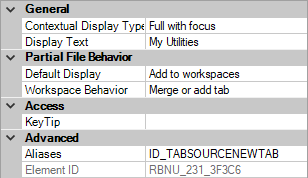
- Click Apply.
Remove a Ribbon tab
- In the Customize tab, Customizations In <file name> pane, click the plus sign (+) next to the Ribbon node to expand it.
- Click the plus sign (+) next to the Tabs node to expand it.
- Right-click the ribbon tab that you want to remove. Click Remove.
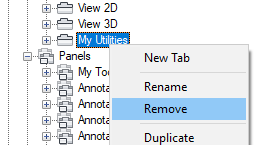 Caution: There is no way to undo the removal of a ribbon tab. If you remove the wrong ribbon tab, click Cancel to close the Customize User Interface (CUI) Editor and not save the changes made. Doing this though will undo any other changes that you might have made.
Caution: There is no way to undo the removal of a ribbon tab. If you remove the wrong ribbon tab, click Cancel to close the Customize User Interface (CUI) Editor and not save the changes made. Doing this though will undo any other changes that you might have made. - Click Apply.
Add a Ribbon Panel to a Ribbon tab
- In the Customize tab, Customizations In <file name> pane, click the plus sign (+) next to the Ribbon node to expand it.
- Click the plus sign (+) next to the Tabs node to expand it.
- Click the plus sign (+) next to the ribbon tab where you want to add a ribbon panel.
- Click the plus sign (+) next to the Panels node to expand it.
- Drag a ribbon panel from the Panels node to a ribbon tab to associate the ribbon panel with the ribbon tab.
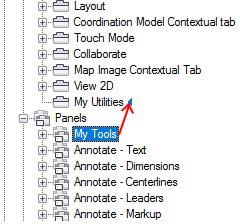
Use the visual indicator bar to specify the position of the ribbon panel on the ribbon tab.
Note: You can also right-click over a panel and click Copy. Then right-click over a ribbon tab and click Paste to associate the ribbon panel with the ribbon tab. - Click Apply.
Remove a Ribbon Panel from a Ribbon tab
- In the Customize tab, Customizations In <file name> pane, click the plus sign (+) next to the Ribbon node to expand it.
- Click the plus sign (+) next to the Tabs node to expand it.
- Click the plus sign (+) next to the ribbon tab where you want to remove a ribbon panel.
- Right-click the ribbon panel that you want to remove and click Remove.
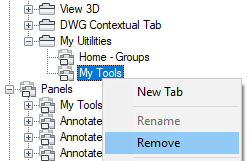 Caution: There is no way to undo the removal of a ribbon panel from a ribbon tab. If you remove the wrong ribbon panel, click Cancel to close the Customize User Interface (CUI) Editor and not save the changes made. Doing this though will undo any other changes that you might have made.
Caution: There is no way to undo the removal of a ribbon panel from a ribbon tab. If you remove the wrong ribbon panel, click Cancel to close the Customize User Interface (CUI) Editor and not save the changes made. Doing this though will undo any other changes that you might have made. - Click Apply.
Set the Initial Position of a Ribbon Panel on a Ribbon tab
- In the Customize tab, Customizations In <file name> pane, click the plus sign (+) next to the Ribbon node to expand it.
- Click the plus sign (+) next to the Tabs node to expand it.
- Click the plus sign (+) next to the ribbon tab where you want to reposition a ribbon panel.
- Drag the ribbon panel that you want to reposition and drag it to a new location.
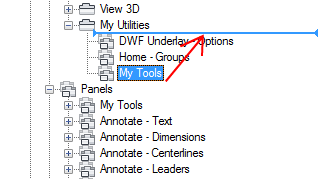
A visual indicator bar is displayed between the ribbon panels indicating the placement of the ribbon panel when you release the pointing device button.
- Once the visual indicator bar is in the place where you want to insert the ribbon panel, release the pointing device button.
- Click Apply.
Set the Resize Style of a Ribbon Panel on a Ribbon tab
- In the Customize tab, Customizations In <file name> pane, click the plus sign (+) next to the Ribbon tab to expand it.
- Click the plus sign (+) next to the Tabs node to expand it.
- Click the plus sign (+) next to the ribbon tab that contains the ribbon panel you want to change.
- Select the ribbon panel that you want to change.
- In the Properties pane, Resize Style box, select an option (Collapse as Needed, Never Collapse, or Collapse Last).
- Click Apply.