A command alias is an abbreviation of a command name, which you can enter at the Command prompt instead of entering the entire command name. Edit the Program Parameters (PGP) File to manage command aliases.
- Windows
-
- Do one of the following:
- Click Manage tab
 Customization panel
Customization panel  Edit Aliases (flyout)
Edit Aliases (flyout)  Edit Aliases.
Find
Edit Aliases.
Find
- At the Command prompt, enter ai_editcustfile and press Enter. Then enter acad.pgp (AutoCAD) or acadlt.pgp (AutoCAD LT), and press Enter.
Note: The default PGP file can also be opened by launching File Explorer, and navigating to your user folder and then double-clicking the Application Data or AppData folder. Continue to navigate to Roaming\Autodesk\<product name>\<release>\<language>\Support. Double-click acad.pgp (or acadlt.pgp for AutoCAD LT) to edit the file. If prompted for an application to use, select NotePad. - Click Manage tab
- In the text editor, scroll to the bottom and add your new command aliases under the User Defined Command Aliases section.
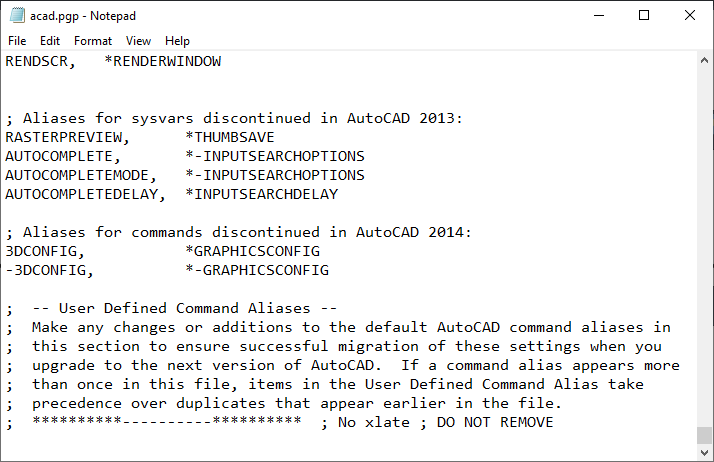
Note: If you want to replace an existing command alias, such as C to start the COPY command instead of the CIRCLE command, it is best to not change the existing command alias definition but rather to add a new entry under the User Defined Command Aliases section. The last definition is the one the product loads. - Save the PGP file after you have made the desired changes.
- In AutoCAD or the AutoCAD-based product, at the Command prompt, enter reinit and press Enter.
- In the Re-initialization dialog box, click PGP file. Click OK.
- Test your new command alias and edit the PGP file as needed.
- Do one of the following:
- Mac OS
-
- Click
. (ALIASEDIT command)
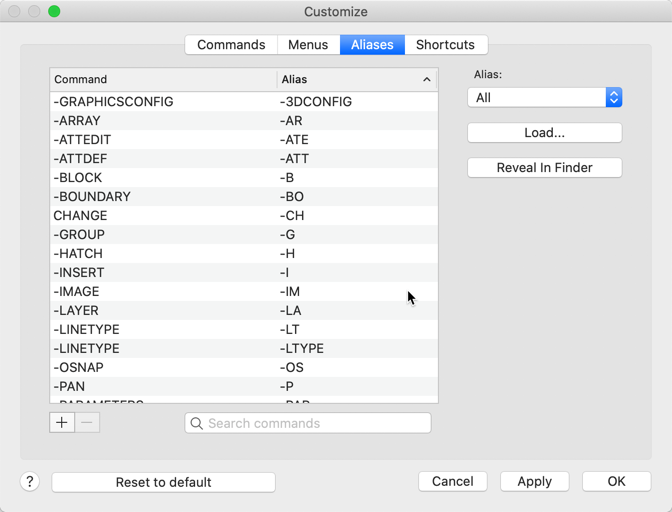
- Do any of the following:
- Click
 to add an alias.
to add an alias.
- Click
 to remove an alias.
to remove an alias.
- Select an alias, right-click, and select Edit to change an existing alias.
- Click Load to load a legacy .pgp file to add the custom aliases to the current list.
- Click Reveal in Finder to locate the acaduser.pgp file if you want to copy the file to another computer.
- Click
- Click Apply to apply the changes and continue making changes or click OK to apply the changes and exit the dialog.
Note: Changes to the command aliases are saved to the acaduser.pgp file (or acadltuser.pgp for AutoCAD LT). - Click
. (ALIASEDIT command)