Use the Add Wire Connections tool in AutoCAD Electrical toolset to add wire connection attributes to the existing tagged block file.
Select line endpoints or geometry to add the appropriate wire connection attributes to. A new block definition is created with the newly added wire connections. You can later create a block file if the block is exploded.
Wire Connection Results:
- Visual indicators (x) appear where the wire connection attributes have already been applied.
- Wire connection attributes, terminal attributes, and terminal description attributes are added.
- The block definition is automatically modified during the attribute addition process.
- Terminal attribute colors change to distinguish what has been already converted as defined in the WD_M block.
Convert device pins to wire connection attributes
- Click

 . Find
. Find
- Respond to the prompts as follows:
Select block TAG or PLC Address: Select 9PB
Select end of wire (P=Pick Location): Enter P and press ENTER
Select location (W=Wire):
Press SHIFT + right-click to select Endpoint from the Snap options, select the end point of the first wire on line 401
In the Wire Direction dialog box, select from left.
Select TERM01 text object: Select 22 (underneath 9PB TAG)
Note: Visual indicators (x) appear where the wire connection attributes have been applied.Select location (W=Wire):
Press SHIFT + right-click to select Endpoint from the Snap options, select the end point of the second wire on line 401
In the Wire Direction dialog box, select from right.
Select TERM02 text object: Select 55 (underneath line 401), right-click
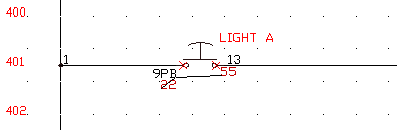
You are back at the prompt to Select block TAG or PLC Address.
- Repeat for 10PB - 12PB.
Note: You may have to right-click several times to exit the command.
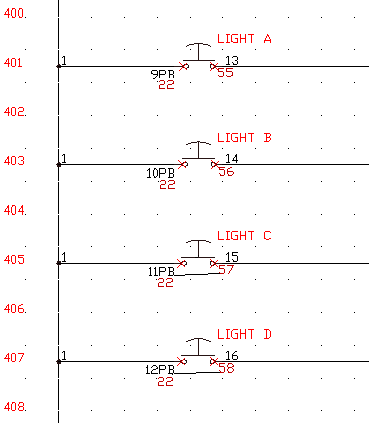
Pause the mouse over 9PB - 12 PB. The text, wire connection attributes, and description text all highlight. We still must convert the wire number text and add the geometry to our block.
- Click

 . Find
. Find
- In the Create/Edit Wire Type dialog box, select Make all Lines Valid Wires and click OK.
Note: If the OK button is disabled, click one of the wire types to enable it.
- Click

 . Find
. Find
- Respond to the prompts as follows:
Select LINE near wire number text:
Select the left endpoint of the wire with the text 13 above it (line 401)
Select existing wire number text to convert: Select text 13
- While you are still in the command, repeat for text 14 - 16 on lines 403 - 407.
- Right-click to exit the command.