Use the Wire Numbers command to add wire numbers on individual wires, drawing-wide, and project-wide.
You can process and tag wires with sequential wire numbers or with wire numbers based upon the line reference location start of the wire network. When wire numbers are automatically inserted into a drawing, the numbers are not duplicated.
AutoCAD Electrical toolset works from left to right, top to bottom as it processes wire networks by default. You can change the direction of wire numbering using the Project Properties  Wire Numbers dialog box (in the Project Manager. Right-click the project name, and select Properties. In the Project Properties dialog box, click the Wire Numbers tab).
Wire Numbers dialog box (in the Project Manager. Right-click the project name, and select Properties. In the Project Properties dialog box, click the Wire Numbers tab).
Insert wire numbers automatically
- If AEGS is not the active project, in the Project Manager, right-click AEGS and select Activate.
- In the Project Manager, double-click AEGS to expand the drawing list.
- In the Project Manager, Project Drawing List, double-click AEGS04.dwg.
- Zoom in on the top portion of the wire network on the left side of the drawing.
- Click


 . Find
. Find
- In the Sheet 4 - Wire Tagging dialog box, click Pick Individual Wires.
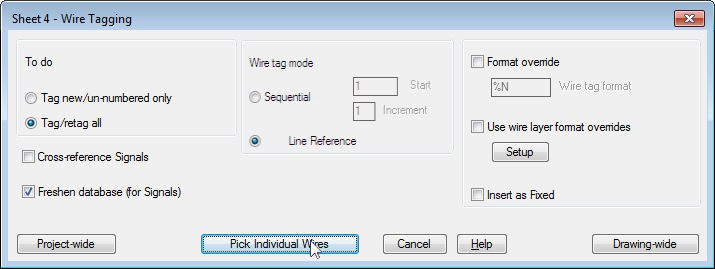
- Respond to the prompts as follows:
Select objects:
Select the wire segment between the two push buttons on line reference 403 (1), right-click

The wire number is placed.
Add wire numbers to the entire drawing
- Click


 . Find
. Find
- In the Sheet 4 - Wire Tagging dialog box, click Drawing-wide.
Wire numbers are assigned to each segment in your drawing.
Add wire numbers project-wide
- Click


 . Find
. Find
- In the Sheet 4 - Wire Tagging dialog box, click Project-wide.
- In the Wire Tagging (Project-wide) dialog box, verify:
Wire tag mode: Reference-based tags
To do: Tag/retag all
Freshen database (for Signals)
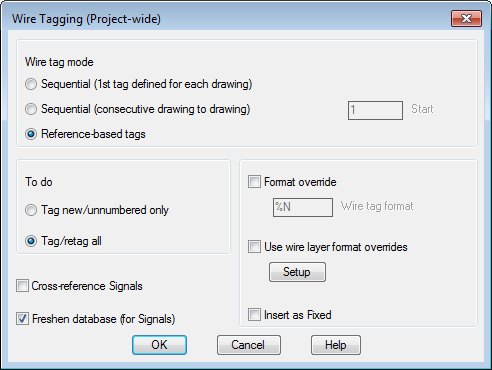
- Click OK.
- In the Select Drawings to Process dialog box, Project Drawing List section, press SHIFT as you select AEGS03.dwg and AEGSO04.dwg. Click Process.
- Verify AEGS03.dwg and AEGS04.dwg are listed as the drawings to process and click OK.
- If asked to save the drawing, click OK.
Wire numbers are processed for the selected drawings.