There are two ways to override the drawing wire number format for a wire number.
- On the marker block positioned over the wire in the circuit template drawing.
- In the Circuit Builder spreadsheet circuit codes sheet.
Note: The attribute value defined on the marker block overrides any value defined in the spreadsheet.
Marker block method
- Open the circuit template drawing that contains the marker block for the wire number.
- Find the correct marker block for the wire number.
- Edit its MISC1 attribute value using the format “_TAGFMT={format}”, for example, “_TAGFMT=%N-T1”.
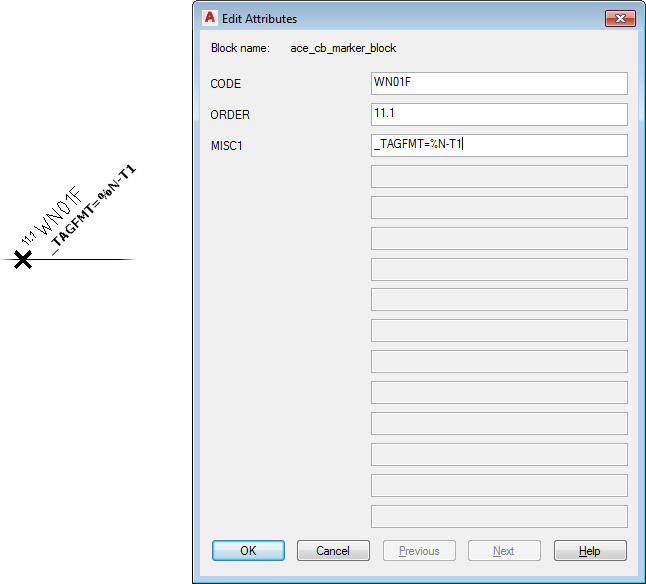 Note: The MISC1 attribute value can contain multiple special text flags which direct Circuit Builder to handle the component or underlying wire in a special way. When you add new values, do not overwrite any other special flag values. Separate each one with a semicolon.
Note: The MISC1 attribute value can contain multiple special text flags which direct Circuit Builder to handle the component or underlying wire in a special way. When you add new values, do not overwrite any other special flag values. Separate each one with a semicolon. - Save the circuit template drawing.
Spreadsheet method
- Open the Circuit Builder spreadsheet, ace_circuit_builder.xls.
- Find the circuit CATEGORY and TYPE, for example CATEGORY: 3ph Motor Circuit and TYPE: Horizontal - FVNR - non reversing.
- Open the circuit code sheet with the same name as the SHEET_NAME value, for example SHEET_NAME: 3ph_H.
- Find the specific wire number, for example CODE: WN01F, and COMMENTS: Insert wire number on network, use drawing defaults, mark it as “fixed”.
- Edit the API call in the COMMAND_LIST column for this component. For example, the last argument of this Insert Wire Number API call is used to predefine MISC1 coded values with nil when nothing extra is defined.
Before and after are shown:
Before: (c:ace_cb_wnum nil nil 1 nil)
After:(c:ace_cb_wnum nil nil 1 “_TAGFMT=%N-T1”)
Note: See the API documentation for more information. - Save the spreadsheet.