Saves windowed circuitry to the Saved User Circuits page of the icon menu.
Find Command entry:
AESAVECIRCUIT
Command entry:
AESAVECIRCUIT
Saves windowed portions of circuitry for later reuse.
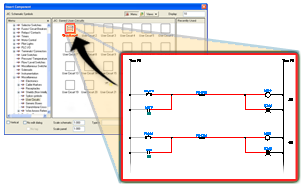
Tip: To get a good icon picture for the circuit button, zoom in close to the circuit you plan to save so that it fills the screen.
|
Menu |
The tree structure is created by reading the icon menu file (*.dat). The tree structure is based on the arrangement order of submenus defined in the .dat file. |
|
Tabs |
|
|
Symbol Preview window |
Displays the symbol images corresponding to the menu or the submenu selected in the Menu section. You can drag icons within the Symbol Preview window for rearrangement (multiple selection is allowed). For example, place commonly used icons at the top and rarely used icons at the bottom of the window. |
Symbol Preview right-click menu
Right-click in empty space in the Symbol Preview window to display the following options:
- View: Changes the view display for the Symbol Preview window. The current view option is marked with a check mark. Options include: Icon with text, Icon only, or List view.
- Add Icon: Adds new circuit icons or an existing circuit into the Symbol Preview window.
- New Submenu: Creates a submenu in the Symbol Preview window and the tree structure.
- Cut: Removes the selected icon from the Symbol Preview window. You can then paste the icon into the desired submenu.
- Copy: Makes a copy of the highlighted icon and stores it in the Paste clipboard. You can then paste the icon into the desired submenu.
- Paste: Adds the copied or cut icon to the highlighted submenu.
- Delete: Deletes the icon.
- Properties: Opens a Properties dialog box to modify the existing symbol icon properties like the icon name, image, or block names. The existing data in the *.dat file is overwritten with your changes.
Note: You can change the user circuit menu number (default is 19) by editing this command in the CUI editor.