Note: Steps, images, and videos may differ slightly from your version of the product.
Frequently questions come in about Help topics that reference the status bar. Many people aren't sure what the status bar is, where it's located, or what its purpose is.
What is it
The status bar provides quick access to some of the most commonly used drawing aids and tools. Here is the default status bar.

Where is it
The status bar displays in the lower-right corner of the application.
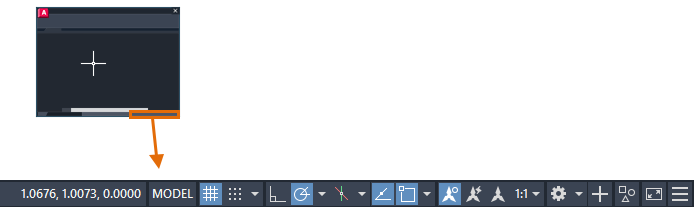
How to use it
- If the status bar isn't currently displayed, enter STATUSBAR on the command line and enter 1.
- Some controls are toggles, meaning a single click turns the functionality on or off. Toggle the following tools on and off:
- Grid display Find
- Ortho mode Find
- Object snap tracking Find
Note: The blue background indicates a feature is on.
- Click on the arrow, or right-click anywhere on the Object Snap icon, to display the associated menu.

- Check or clear individual object snap settings.
- Click Object Snap Settings to open the Object Snap tab of the Drafting Settings dialog box.
- For tools that have option settings, right-click and select the menu option to display the settings dialog box for the tool. For example:
- Right-click Grid Display and select Grid Settings to set the grid and snap spacing.

- Right-click Object Snap Tracking and select the settings option to set object snap tracking settings.

- Right-click Grid Display and select Grid Settings to set the grid and snap spacing.
- Hover over a tool and press F1 to open the Help topic for that tool. For example:
- Hover over Ortho mode and press F1. Find
- Hover over Workspace Switching and press F1. Find
Customize it
Select which tools you want to display on the status bar and which ones you want to hide.
- Click Customization located at the far-right end of the status bar.

- Select tools you want to show or hide. For example:
- Check LineWeight to display it. Find
- Clear Dynamic Input to hide it. Find
Note: A check mark indicates a control is currently displayed in the status bar.
Coordinate display on the status bar
You can also display the cursor coordinates on the status bar. By default, coordinate display is off.

- Click Customization.

- Check Coordinates.
- Right-click the Coordinates tool to display the menu of options.
Note: Press F1 to see an explanation of the options.
Function keys
If you prefer to use the keyboard, some of the function keys perform the same toggle action as controls on the status bar.
| Key | Status Bar Icon | Feature | Description |
|---|---|---|---|
| F3 | 
| Object snap | Turns object snap on and off. |
| F4 | 
| 3D object snap | Turns additional object snaps for 3D on and off. |
| F7 | 
| Grid display | Turns the grid display on and off. |
| F8 | 
| Ortho | Locks cursor movement to horizontal or vertical. |
| F9 | 
| Grid snap | Restricts cursor movement to specified grid intervals. |
| F10 | 
| Polar tracking | Guides cursor movement to specified angles. |
| F11 | 
| Object snap tracking | Tracks the cursor horizontally and vertically from object snap locations. |