Creates and manages the available commands that can be added to menus.
CUI (Command)
Menu: .
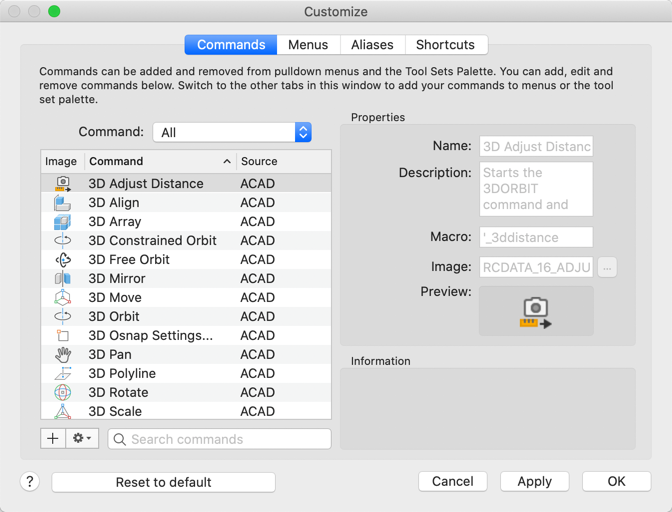
The following options are displayed.
Command
- All. Show all commands
- ACADLT. Show just the commands predefined by AutoCAD
- Custom. Show just the commands added by the user
Commands List
Displays all the standard and custom commands available.
- Image - Thumbnail of the current image assigned to the command.
- Command - Name of the command. Displayed on the menu bar when the command is assigned to a menu or in a tooltip when the command is assigned to a tool group on the Tool Sets palette.
- Source - Name of the customization group that the command is stored in.
- Create New Command (+)
-
Adds a new command to the Commands list that can be added to the menus.
- Options

-
Displays a menu which allows you to manage existing commands in the Commands list.
- Duplicate - Creates a copy of the command currently selected in the Commands list. Duplicating a command allows you to modify an existing command without changing the original one.
-
Delete - Removes the selected command from the Commands list. Commands that are currently assigned to a menu or Workflow cannot be deleted.
Note: There is no way to undo the removal of a command, be sure to select the correct command before you click Delete.
- Search Commands
-
Filters the commands displayed in the Commands list. Click the ‘X’ in the text box to clear the current filter.
Enter a text string to control which commands are displayed in the Commands list. Only the names of the commands that contain the text string are displayed in the Commands list.
Properties
Displays the properties and values that define the selected command in the Command list.
- Name
-
Displays the name of the command. The name you enter is the label or tooltip name displayed in the program.
- Description
-
Displays the description for the command. The description you enter is displayed in a tooltip.
- Macro
-
Displays the macro assigned to the command. Enter a new or change the existing macro for the command.
- Image
-
Specifies the raster image to use for the command when it is added to a tool set.
- Preview
-
Displays a thumbnail of the image currently assigned to the command.
Information
Displays some basic information about the field that currently has cursor focus under Properties.
Reset to Default
Resets the commands and user interface elements back to their initial installed default settings.