Specifies the page setup for the current layout or drawing sheet.
PAGESETUP (Command)
Toolbar:

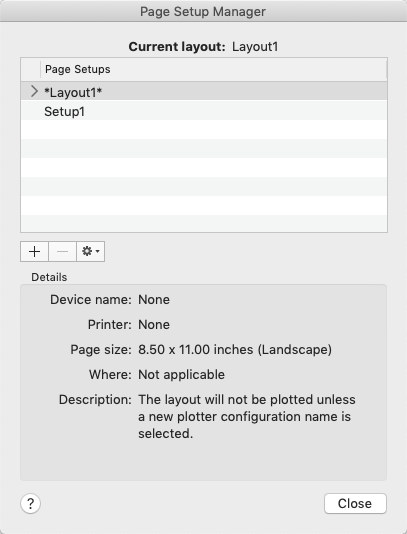
Summary
You can also create named page setups, modify existing ones, or import page setups from other drawings.
List of Options
The following options are displayed.
Current Layout
Lists the current layout to which the page setup will be applied.
Page Setups
Displays the current page setup, sets a different page setup as current, creates a new page setup, modifies an existing page setup, and imports page setups from other drawings.
- Current Page Setup
-
Indicated by a triangle to the left of the page setup name.
- Page Setup List
-
Lists the page setups that are available to apply to the current layout.
The list includes the named and default layout page setups that are available in the drawing. Double-click the column to the left of a page setup in this list to set it as the current page setup for the current layout or double-click in the Page Setups column to rename a page setup.
- Create a New Page Setup (+)
-
Displays the New Page Setup dialog box, in which you can enter a name for the new page setup and specify the page setup to use as a starting point.
- Delete the Selected Page Setup (-)
-
Removes the selected page setup.
A page setup assigned to a layout or is the default page setup for a layout cannot be removed.
Settings
Allows you to manage and import page setups.
- Edit
-
Displays the Page Setup dialog box in which you can modify the settings for the selected page setup.
- Set Current
-
Sets the selected page setup as the current page setup for the current layout.
You cannot set the current layout as the current page setup.
- Rename
-
Allows you to change the name of the selected page setup.
You cannot rename the default page setups for a named layout.
- Delete
-
Removes the selected page setup.
A page setup assigned to a layout or is the default page setup for a layout cannot be removed.
- Import
-
Displays the Select Page Setup From File dialog box (a standard file selection dialog box), in which you can select a drawing format (DWG), DWT, or drawing interchange format (DXF) ™ file from which to import one or more page setups.
If you select DWT as the file type, the Template folder opens automatically in the Select Page Setup From File dialog box. When you click Open, the Import Page Setups dialog box is displayed.
Details
Displays information about the selected page setup.
- Device Name
-
Displays the name of the output device specified in the currently selected page setup.
- Printer
-
Displays the type of output device specified in the currently selected page setup.
- Page Size
-
Displays the paper size and orientation specified in the currently selected page setup.
- Where
-
Displays the physical location of the output device specified in the currently selected page setup.
- Description
-
Displays descriptive text about the output device specified in the currently selected page setup.