Controls the appearance of the program user interface.
OPTIONS (Command)
Menu:
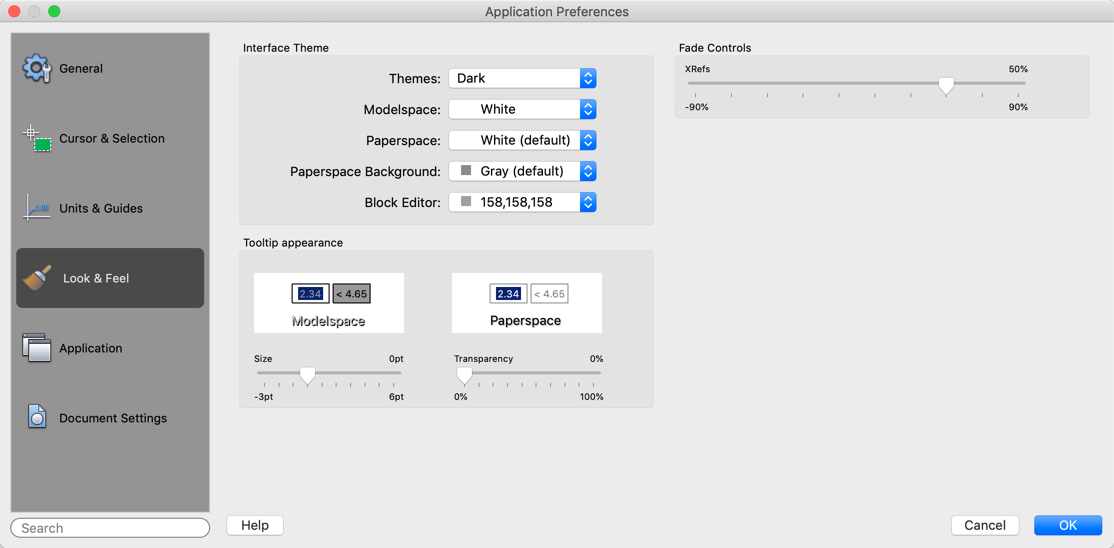
List of Options
The following options are displayed.
Interface Theme
Defines the color scheme for the user interface.
- Themes
-
Controls which theme to apply to elements such as the status bar, palettes, and the drawing windows. You can choose from a Dark or Light theme.
- Modelspace
-
Specifies the background color of the drawing area when the Model layout is active. Choose a color or Select Color to specify one of the non-standard colors.
- Paperspace
-
Specifies the background color of the drawing area when a named (paper space) layout is active.
- Paperspace Background
-
Specifies the background color of the area outside of the drawing area when a named (paper space) layout is active.
- Block Editor
-
Specifies the background color of the drawing area when the Block Editor environment is active.
Tooltip Appearance
Controls the appearance of drafting tooltips.
- Size
-
Specifies a size for tooltips. The default size is 0. Use the slider to make tooltips larger or smaller.
- Transparency
-
Controls the transparency of tooltips. The lower the setting, the less transparent the tooltip. A value of 0 sets the tooltip to opaque.
Fade Controls
Controls the fading intensity value for xrefs.
- Xrefs
-
Controls the dimming for all DWG xref objects. (XDWGFADECTL system variable)
This option only affects the display on the screen. It does not affect plotting or plot preview.