Trace provides a safe space to collaborate on drawing changes in the AutoCAD web and mobile apps without fear of altering the existing drawing. The analogy of trace is a virtual, collaborative tracing paper that's laid over the drawing, allowing collaborators to add feedback right in the drawing.
Create traces in the web and mobile apps, then send or share the drawing to collaborators so they can view the trace and its contents.
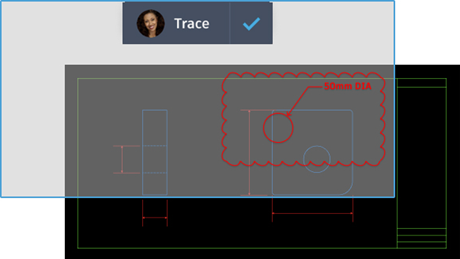
Functionality differs slightly depending which version of the app you're using. While you can view traces in the desktop, web, or mobile apps, you can only create or edit traces while using web and mobile.
New Commands
TRACE - Opens and manages traces from the command prompt.
TRACEBACK - Displays the host drawing with full saturation, while dimming the trace geometry.
TRACEFRONT - Displays the active trace with full saturation, while dimming the host drawing geometry.
TRACEPALETTECLOSE - Closes the Trace palette.
TRACEPALETTEOPEN - Opens the Trace palette where you can view and manage traces in the current drawing.
New System Variables
TRACECURRENT - Displays the name of the active trace when TRACEMODE=1 or 2.
TRACEDISPLAYMODE - Indicates whether the tracing paper effect is displayed (front) or not (back) while a trace is active.
TRACEFADECTL - Controls the amount of fading when TRACEMODE is active. The setting effects only the objects not being edited - the host drawing geometry or Trace geometry.
TRACEMODE - Indicates whether Trace is active and which mode is current - editing or viewing.
TRACEOSNAP - Controls whether object snaps apply to trace geometry while viewing a trace.
TRACEPALETTESTATE - Reports whether the Trace palette is open or closed.
TRACEPAPERCTL - Controls the opaqueness of the tracing paper effect. The lower the number, the more transparent the tracing paper is.