Displays a palette from which you can list and compare previous versions of the current drawing when it's saved to your account with a supported cloud storage provider.
DWGHISTORY (Command) Find
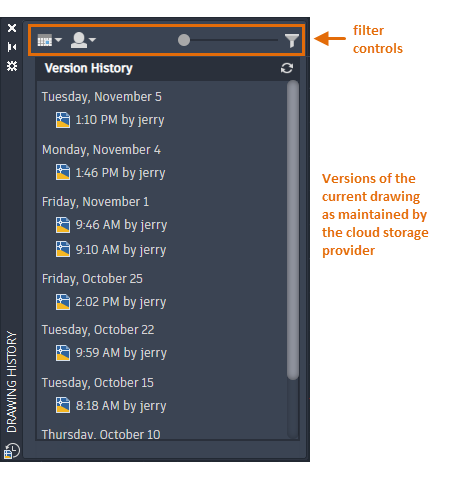
The Drawing History palette displays the versions of the drawings that you save to OneDrive, Dropbox, and Box. Every time you save a drawing that's stored in your account with a cloud storage provider, a previous version is created and maintained should you want to compare it with the current version of your drawing. These previous versions constitute the version history of the drawing.
Only DWG and DWT files can be accessed directly from the Drawing History palette.
Filter Controls
The number of previous versions can be overwhelming, so controls for applying filters provide a way to narrow down your results.
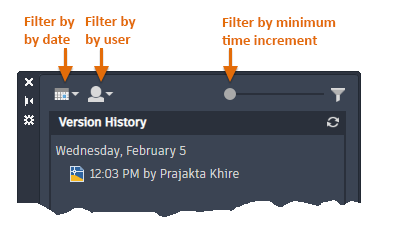
From left to right, the filter controls operate as follows:
- Calendar Filter
- Opens a calendar from which you can select two or more dates or range of dates. The dates that are initially highlighted in gray are those that have at least one stored version history available. The dates that you specify are highlighted in blue.
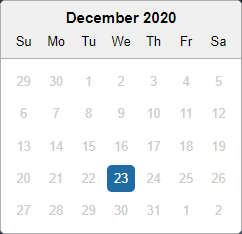
- User Filter
- Displays a list of users that have created or modified the current drawing file.
- Interval Filter
- Specifies a minimum time interval between previously saved versions of the current drawing file. This control reduces the number of previous versions listed in the palette.
Version History Controls
- Refresh the List
- Updates the version history list to display recent changes to the drawing and clears the filter settings.
- Compare
-
Starts a drawing compare session between the current version of a drawing and a selected previous version.
In the following example, Jerry notices that Brian made a change to the drawing over an hour ago and wants to compare Brian's version with the current version.
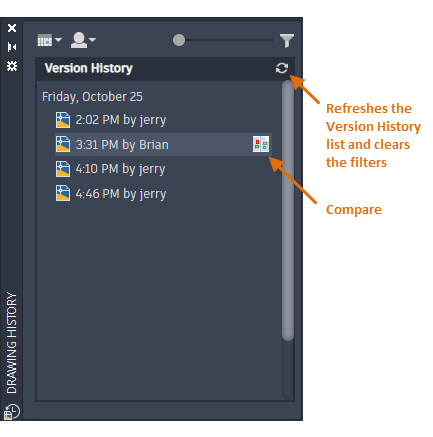 Tip: A fast way to compare the current version of your drawing with the previous version is to double-click the top entry in the Version History.
Tip: A fast way to compare the current version of your drawing with the previous version is to double-click the top entry in the Version History.The Compare control opens the Drawing Compare feature to identify geometric or text differences between the versions. See About Comparing Differences Between Drawings for more information.