Inserts a field in the drawing.
FIELD (Command)
Tool Set:
.

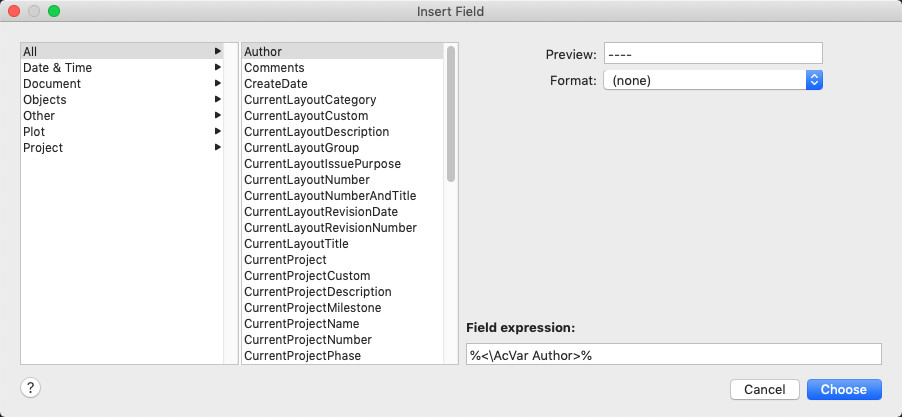
Summary
The options available change based on the selected field category and field name.
List of Options
The following options are displayed.
- Field Category
-
Sets the types of fields to be listed under Field Names (for example, Date & Time, Document, and Objects).
- Field Names
-
Lists the fields that are available in a category. Select a field name to display the options available for that field.
- Preview
-
Displays the current value of the field, or displays an empty string (----) if the field value is invalid.
The label for this item can vary based on the selected field name. For example, when Date is selected in the Field Names list, the label is Format and the selected date format is displayed; for example, M/d/yyyy.
- Format List
-
Lists options for display of the value of the field. For example, date fields can display the name of the day or not, and text strings can be uppercase, lowercase, first capital, or title case. The value displayed in the Fields dialog box reflects the format that you select.
- Field Expression
-
Displays the expression that underlies the field. The field expression cannot be edited, but you can learn how fields are constructed by reading this area.
Options for Project and Layout View Fields
- Project
-
Specifies the name of the project.
Use the list to choose one of the loaded project data (DST) files or click Load Project to load a project data file that is not currently loaded in the Project Manager.
- Project Navigation Tree
-
Displays a tree view of layouts or layout views in the selected project data (DST) file, from which you can select an item for the field.
- Property
-
Displays the properties available as fields for the item selected in the Project Navigation tree.
Project fields (fields that were selected from the Project category) behave differently than other types of fields. By default, other types of fields update automatically when you save the drawing or when you use REGEN. In contrast, project fields store the last values that were used, and they display these stored values if the information referenced by the project field is not accessible. To update the value in a project field, use UPDATEFIELD command.
Options for ProjectPlaceholder Fields
- Type
-
Displays a list of available placeholder fields.
- Custom
-
When Type is set to Custom, you can enter the name of a custom property.
Options for Fields in the Objects Field Category
- Named Object Type/Object Type
-
When NamedObject is selected in Field Names, lists the types of named objects in the drawing. When Object is selected, displays the type of object selected. Use the Select Object button to temporarily close the dialog box and select an object in the drawing.
- Property/Name
-
When NamedObject is selected in Field Names, lists the names of all the objects in the drawing of the selected type. When Object is selected in Field Names, lists the properties of the selected object that are available as fields. When a block with attributes is selected, the attribute names are displayed in the list of properties.
Formula
When Formula is selected in Field Names, provides a place for creating a formula to insert in text or in a table cell.
- Average/Sum/Count
-
When Formula is selected in Field Names, closes the Field dialog box temporarily while you specify table cells. The result is appended to the formula.
- Cell
-
When Formula is selected in Field Names, closes the Field dialog box temporarily while you specify a table cell. The cell address is appended to the formula.
- Precision
-
Specifies precision for fields based on the selected format. Select Current Precision to use the current setting of the LUPREC system variable.
- Additional Format
-
Displays the Additional Format dialog box.