Simulate a 3D object from a particular viewpoint by aligning along three major axes
Isometric drawings simulate a 3D object from a particular viewpoint by aligning along three major axes.
By setting the Isometric Snap/Grid, you can easily align objects along one of three isometric planes; however, although the isometric drawing appears to be 3D, it is actually a 2D representation. Therefore, you cannot expect to extract 3D distances and areas, display objects from different viewpoints, or remove hidden lines automatically.
If the snap angle is 0, the axes of the isometric planes are 30 degrees, 90 degrees, and 150 degrees. Once you set the snap style to Isometric, you can work on any of three planes, each with an associated pair of axes:
- Top Aligns snap and grid along 30- and 150-degree axes.
- Right Aligns snap and grid along 30- and 90-degree axes.
-
Left Aligns snap and grid along 90- and 150-degree axes.
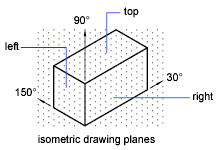
Choosing one of the three isometric planes causes Ortho and the crosshairs to be aligned along the corresponding isometric axes. For example, when Ortho is on, the points you specify align along the simulated plane you are drawing on. Therefore, you can draw the top plane, switch to the left plane to draw another side, and switch to the right plane to complete the drawing.
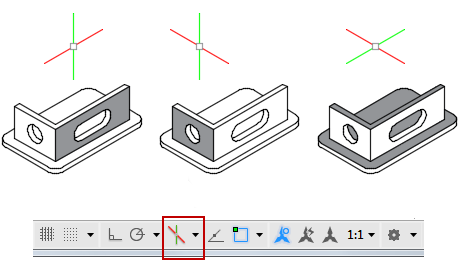
When drawing on isometric planes, use an ellipse to represent a circle viewed from an oblique angle. The easiest way to draw an ellipse with the correct shape is to use the Isocircle option of ELLIPSE. The Isocircle option is available only when the Style option of Snap mode is set to Isometric. See DSETTINGS.