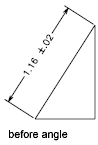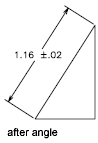Creates an aligned linear dimension.
Access Methods
Tool Set:
.

Menu: .
Summary
Creates a linear dimension that is aligned with the origin points of the extension lines.
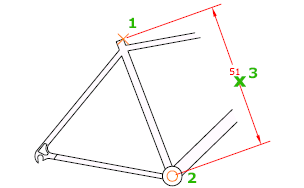
List of Prompts
The following prompts are displayed.
Specify first extension line origin or <select object>: Specify a point for manual extension lines, or press Enter for automatic extension lines
After you specify either manual or automatic extension lines, the following prompt is displayed:
Specify dimension line locationor [Mtext/Text/Angle]: Specify a point or enter an option
- Extension Line Origin
-
Specifies the first extension line origin (1). You are prompted to specify the second one.
- Object Selection
-
Automatically determines the origin points of the first and second extension lines after you select an object.
For polylines and other explodable objects, only the individual line and arc segments are dimensioned. You cannot select objects in a nonuniformly scaled block reference.
If you select a line or an arc, its endpoints are used as the origins of the extension lines. The extension lines are offset from the endpoints by the distance specified in Offset from Origin on the Lines and Arrows tab of the New, Modify, and Override Dimension Style dialog boxes (see DIMSTYLE). This value is stored in the DIMEXO system variable.
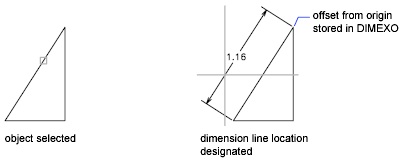
If you select a circle, the endpoints of its diameter are used as the origins of the extension line. The point used to select the circle defines the origin of the first extension line.
- Dimension Line Location
-
Specifies the placement of the dimension line and determines the direction to draw the extension lines. After you specify the location, the DIMALIGNED command ends.
- Mtext
-
Displays the In-Place Text Editor, which you can use to edit the dimension text. The generated measurement is represented with angle brackets (< >). To add a prefix or a suffix to the generated measurement, enter the prefix or suffix before or after the angle brackets. Use control codes and Unicode character strings to enter special characters or symbols.
To edit or replace the generated measurement, delete the angle brackets, enter the new dimension text, and then click OK. If alternate units are not turned on in the dimension style, you can display them by entering square brackets ([ ]).
The current dimension style determines the appearance of the generated measurements.
- Text
-
Customizes the dimension text at the command prompt. The generated dimension measurement is displayed within angle brackets.
Enter the dimension text, or press Enter to accept the generated measurement. To include the generated measurement, use angle brackets (< >) to represent the generated measurement. If alternate units are not turned on in the dimension style, you can display alternate units by entering square brackets ([ ]).
Dimension text properties are set on the Text tab of the New, Modify, and Override Dimension Style dialog boxes.
- Angle
-
Changes the angle of the dimension text.