- In the part browser, expand Part Configuration and specify the part description, type, and subtype.
- To specify the part type, under Part Configuration, right-click Undefined, click Edit, and then select Tee.
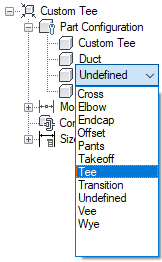
Example of part configuration for round duct beveled tee
You specify the part type (such as tee, elbow) from a predefined list in the part browser. The selection is based on the building system domain and current part catalog.
You can also enter a new subtype. Part subtype is a sub-category of part types. You can either specify a part subtype from the predefined list or you can enter a custom part subtype.
Note: Part domain defines the family of parts, such as pipe, duct, cable tray, conduit, MvPart components. Domain is predefined based on the part catalog you selected in the Getting Started - Catalog Screen dialog box. This value is read-only and cannot be changed. For more information, see Part Configuration of a Parametric Part. - To specify the part subtype, right-click Undefined, click Edit, and select Transition Straight.