The ribbon is intuitive and task-related, and so the transition from menus and toolbars to the new UI will in most cases be quick and easy. However, it is a new design and so the following tips might be helpful to be productive without a break.
Where is My Command? Tool
The Where is my command? tool is a help file that lists all commands by their previous menu location and displays their current location on the ribbon.
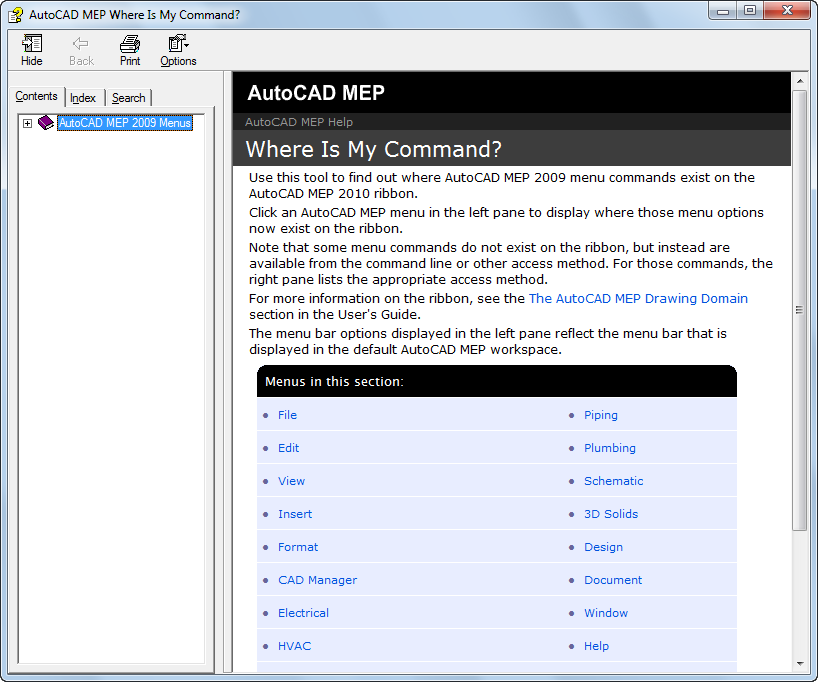
Where is My Command? tool
You can access the Where is my Command? tool from the Help menu ![]()
 Where is my Command, or from the landing page of the regular Online Help.
Where is my Command, or from the landing page of the regular Online Help.
Home Tab
The Home tab contains the most frequently used commands within the software. Basic object and drawing tools can be found here, as well as frequently used utilities like modification tools, layers, and basic annotation. Use the Home tab as your starting point in a new drawing.

Application Menu
The application menu has a Search mode, where you can enter a full or partial command name, and see a list of locations in the user interface where the command can be accessed. For more information, see Application Menu .
Context Menu
Commands that refer to a selected object appear on the contextual tab for that object. Commands disappear from the ribbon after the object is deselected.

Duct context tab
The command layout of the contextual tab of an object is in most cases based on the structure of commands on the context menu of the object.
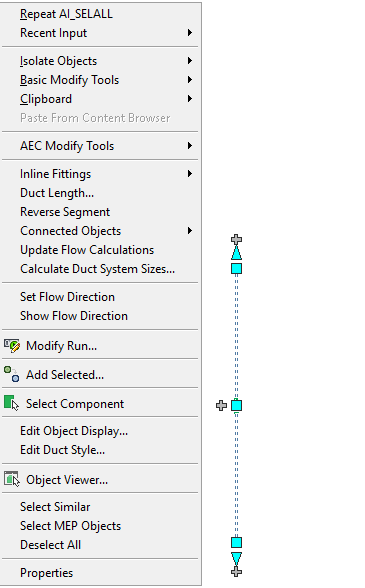
Duct context menu
For example, on the context menu of a duct you can find the Add Selected command. On the contextual Duct tab, you can find the Add Selected command on the General panel.
Finding More Information about the Ribbon
Click ![]()
 User Interface Overview. Select UI Tour Movie to learn how to use the ribbon.
User Interface Overview. Select UI Tour Movie to learn how to use the ribbon.