The intended interaction among objects in an AutoCAD MEP 2022 toolset drawing depends on various rules about how objects are placed in relation to one another. Whenever the software identifies a problem with the placement of objects or their components, a solution tip icon is displayed to identify the location of the problem, as shown.

Move the cursor over the icon to display a message that describes the problem and provides one or more possible solutions. Some solution tips provide complete instructions for resolving the problem. Where more detailed instructions are required, you can press F1 to access the relevant topic in Help.
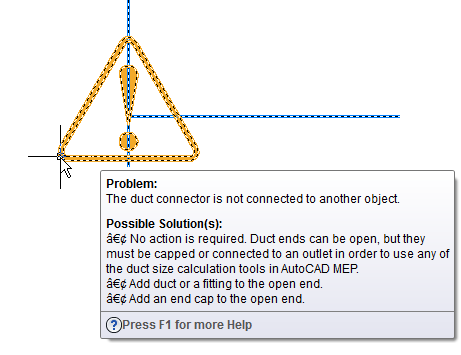
Note that not all object configuration problems have an easily identifiable cause or a specific solution. This is often true in the case of boolean operations where an entity such as a body modifier is added to or subtracted from an object. In these cases, the solution tip identifies the kind of object or component involved and suggests corrective action. You may be advised to modify the location or the geometry of the object, but it is essentially a trial-and-error approach. The messages are tips rather than guaranteed solutions.
By default, solution tip icons are displayed when you are drafting, but not during plotting or publishing. You can change these settings in the Options dialog box using the following procedure:
- Click

 Options.
Options. - In the Options dialog box, click the AEC Editor tab.
- In the Solution Tip panel, select or clear Drafting and Plotting/Publishing as desired.