You can draw 1-line duct systems to configure preliminary routes and connect mechanical equipment placed in the drawing. 1-line ducts are added as undefined duct components and displayed as a single line. They act as placeholders for the eventual defined duct components.
- Choose an action below:
To... then... draw duct directly from an MvPart select the MvPart and click the Add grip for the connection where you want to draw. 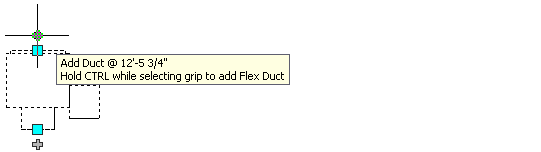
draw duct from any point select the 1-Line tool on the Duct tool palette in the HVAC tool palette group. Remember: For more information, see Drawing a Duct Run. - Verify that shape in the Properties palette and Connection Type in Duct Routing Preference are set to Undefined.
- Specify a type for System.
- Specify a defined elevation for Elevation, or enter a height value for Elevation. If you are drawing from an Add grip on an MvPart, the duct automatically assumes the elevation from the MvPart.
- Specify points to place the duct run.

Drawing 1-line duct, top view
Note: You can use AutoCAD MEP 2022 toolset snaps and tracking lines to align duct geometry with other objects and to maintain connectivity between objects in the system.When connecting to a part, especially at a different elevation than the duct run, more than one routing option may be offered. Use 2 viewports to get an accurate preview of each routing option. For example, the Aecb Model drawing template includes a Work layout tab where the workspace is configured for 2 viewports.
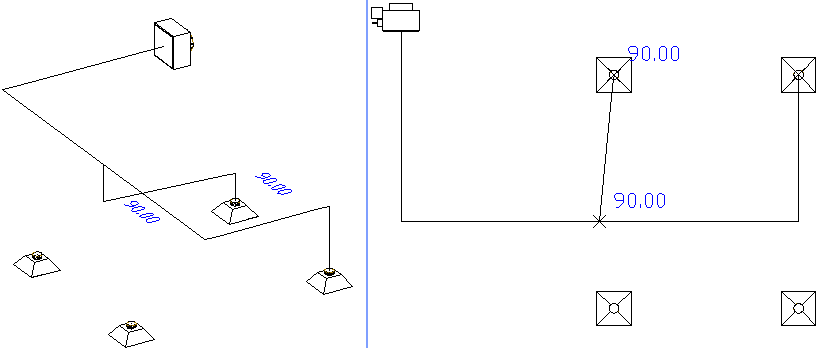
Using 2 viewports to preview routing options
- Press Enter and start a new Duct Run.
You can use AutoCAD MEP 2022 toolset snaps to draw new branches on duct segments. You can also use Add grip on MvParts, ducts, and duct fittings to create new runs.
- To insert 1-line duct fittings, use the 1-Line tool on the Fitting tool palette, and complete the 1-line layout for the system.
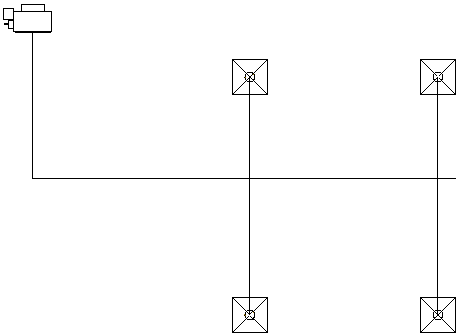
Top view of a simple 1-line system: A VAV box is connected to 4 air diffusers.
- To check connectivity in the system, select any part of the system, right-click, and click Connected Objects
 Show Connected Run. If any part of the system is not connected, duct size tools will either not work or will provide inaccurate results.
Show Connected Run. If any part of the system is not connected, duct size tools will either not work or will provide inaccurate results. To move parts of a system, use location grips on ducts, duct fittings, and MvParts to move parts of a system.
You can also use the duct system size calculator to convert 1-line systems to sized 2-line systems.