For load calculation purposes, you must add SpaceEngineeringObjects, ThermalProperties, and ZoneEngineeringObjects styles property sets to all spaces that you want to analyze. Use this procedure to add engineering data to spaces.
- Click

 .
. 
- Click File
 Open Drawing.
Open Drawing. - In the Open Drawing dialog box, navigate to \ProgramData\Autodesk\MEP <version>\enu\Styles\Imperial.
- Select the gbXML Property Set Definitions drawing and click Open.
- Expand the gbXML Property Set Definitions Documentation Objects folder.
- Select Property Set Definitions.
The SpaceEngineeringObjects, ThermalProperties, and ZoneEngineeringObjects styles comprise this property set.
- Copy the Property Set Definitions to your current drawing, and then click OK.
The engineering data styles are ready to be applied the spaces and zones in your drawing.
- Select the spaces to which you want to add the property set data, and click


 .
. 
- On the Properties palette (Add mode), click the Extended Data tab, and then click
 (Add Property Sets).
(Add Property Sets). - In the Add Property Sets dialog box, select SpaceEngineeringCalculatedData, SpaceEngineeringObjects, and SpaceObjects, and then click OK.
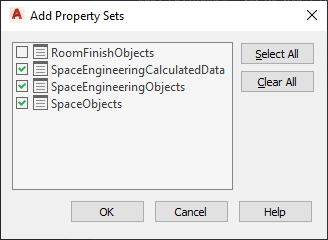
The property set is added to the selected spaces, and it can be viewed on the Extended Data tab.
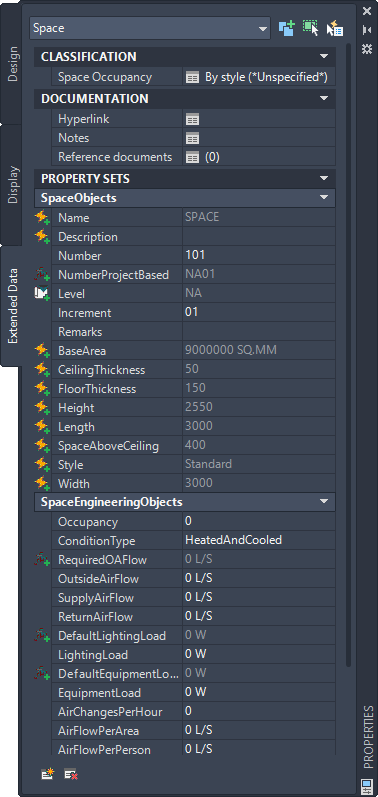
- Under Classification, verify that a room type (a classification) is specified for Space Occupancy.
Any classification configured for the specified space style displays here. You can override it by clicking the room type, and specifying another room type in the Select Classification dialog box. If the current value is *Unspecified*, specify a room type.
- Under Property Sets, you can specify values for the following properties:
Property Description Occupancy Enter the number of occupants for the room. This value may be used for calculating the required outdoor air flow depending on the code and classification. If Occupancy is 0, the occupant density for the classification is used to calculate outside air. ConditionType Specify how to condition the room. LightingLoad Enter the lighting load for the room. If you specified lighting load per area in the style, the DefaultLightingLoad property set calculates the lighting load based on the room area. You can override that value by entering a value for LightingLoad here. EquipmentLoad Enter the equipment load for the room. If you specified equipment load per area in the style, the DefaultEquipmentLoad property set calculates the equipment load based on the room area. You can override that value by entering a value for EquipmentLoad here. OutsideAirFlow If you enter a value, it overrides the required airflow calculated from the classification. SupplyAirFlow and ReturnAirFlow If you are exporting gbXML data for analysis, you do not need to enter values for these fields. Airflow will be calculated for this space, and you can enter your desired values after you import the load calculations. These values are for the flow rate for the room, not for the flow per unit area or per person. Note that the RequiredOAFlow (occupant air flow) property is not editable. Its value is calculated automatically when you specify a room type for Space Occupancy and a number of occupants for Occupancy.