With a drawing open, click

 .
. ![]() On the Interference Detection palette, click
On the Interference Detection palette, click ![]() to start the analysis. When the analysis is completed, locate the Edit in Place tab on the ribbon to view the Interference Detection panel.
to start the analysis. When the analysis is completed, locate the Edit in Place tab on the ribbon to view the Interference Detection panel.
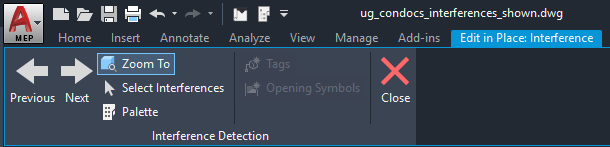
Interference Detection panel
Use the information in the following table to help you view and resolve each interference:
| To... | then... |
|---|---|
| sort the entries displayed in the list view of the Interference Detection palette | click the name of the column heading to sort by that column |
| zoom to an interference | in the Interference Detection palette, select an interference Note: To zoom to an interference in the drawing by selecting it from the palette, enable zoom to mode by clicking Activate Zoom To.
|
| move between the interferences in the list view and in the drawing | click the Previous Interference and Next Interference buttons on the Interference Detection panel |
| automatically zoom to one or more interferences | click Zoom To on the Interference Detection panel to toggle zoom mode, and then select one or more interferences in the drawing |
| select and highlight an interference object in the list view | click Select interference mass elements to highlight in interference list, select an interference in the drawing, and press Enter |
| remove interferences from the drawing or the list view | select one or more interferences in the drawing, and then press Delete Note: Selecting and deleting an interference from the drawing does not automatically delete the interference(s) from the list view.
|
| hide the Interference Detection palette to view more of the drawing Note: Use the Next Interference and Previous Interference buttons on the Interference Detection panel to move from one interference to the next.
|
click Hide Palette |
| resolve interferences | use tools or commands to add or modify MEP objects Note: Resolving interferences does not automatically remove them from the list view and the drawing. You must either run the Interference Analysis again, or manually remove the interferences. You should also run the analysis again to view any new interferences that may have been caused by adding objects.
|