To filter objects by system
- Select multiple objects.
- On the Properties palette, select the system from the drop-down list.
To filter objects by part properties
- Select multiple objects using the Select Connected Branches command.
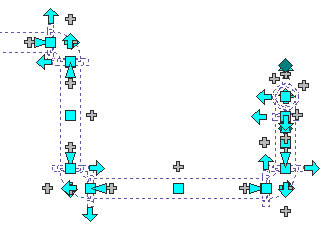
Example: Selecting connected branches in a pipe run
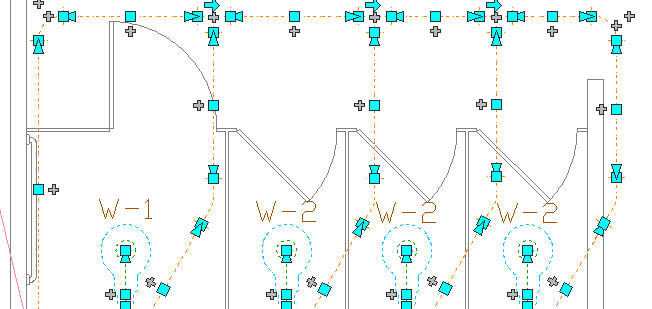
Example: Selecting connected branches in a plumbing run
- Click
 (Quick Select) at the upper-right corner of the Properties palette.
(Quick Select) at the upper-right corner of the Properties palette. - On the Quick Select dialog box, specify filter properties for:
- Object type
- Properties
- Operator
- Value
-
The following examples show selection sets filtered by part type, where only the elbows in each run are selected.
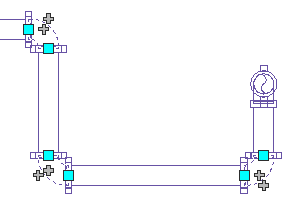
Pipe run
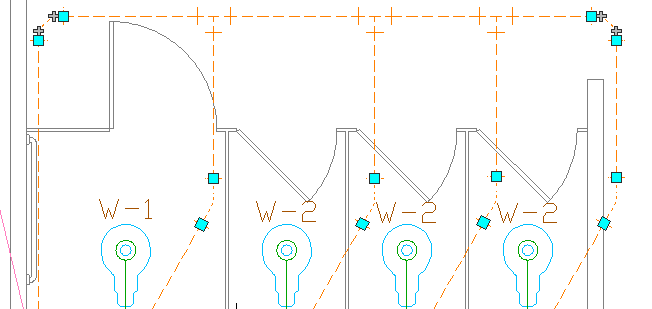
Plumbing run
- In the How to apply section, select Include in new selection set.
- (Optional) To append the results of the Quick Select to the current selection set, select Append to current selection set, and click OK.