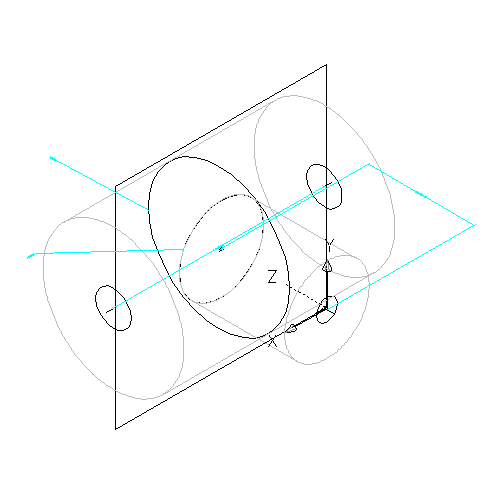Use this procedure to add dimensions to specify the overall default size of the model.
Tip: You may find it easier to add model dimensions in the top view, rather than in a model view direction. To change the view, click tab  panel
panel 
 Top.
Top.
 panel
panel 
 Top.
Top.- To define the overall length of the trunk, in the part browser, right-click Model Dimensions, and then click Add Distance. Note: For constant parameter values, you can define a constant dimension, or choose not to add a dimension and use the default value based on the actual size of the geometry. When no dimensions are added, the parameter and its value are not displayed during part size selection.
- Select the trunk modifier feature in the modeling area, and specify a location to place the dimension.
A length dimension (LenB1) is placed in the model and is added to Model Parameters and Size Parameters in the part browser. The value of LenB1 is a default value based on the extrusion distance of the feature, and it can be changed.
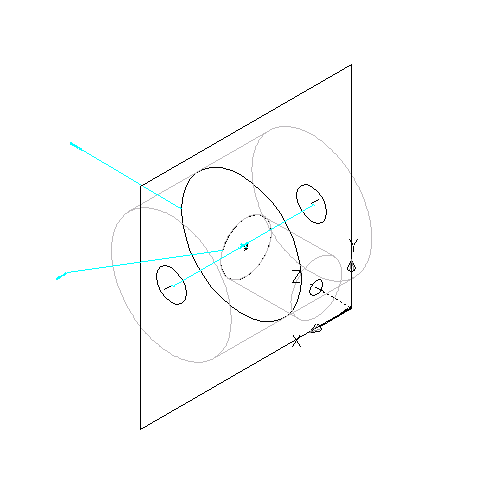
- To define the overall length of the branch, in the part browser, right-click Model Dimensions and click Add Distance.
- Select the branch modifier feature in the modeling area, and specify a location to place the dimension.
A length dimension (LenB2) is placed in the model and is added to Model Parameters and Size Parameters in the part browser. The value of LenB2 is a default value based on the extrusion distance of the feature, and it can be changed.
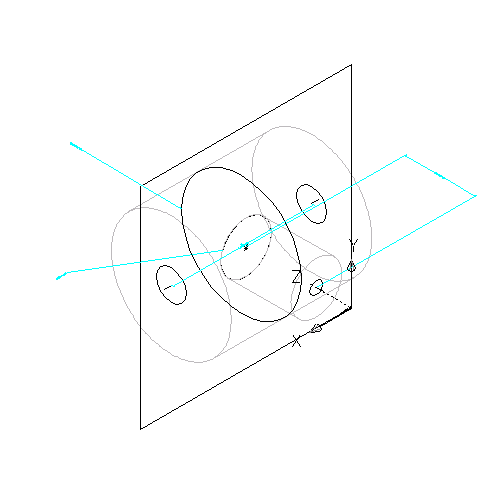
- To modify the default, or to specify a calculated value for the length of the trunk and branch, in the part browser, expand Model Parameters, right-click a length dimension, and click Edit.
The Model Parameters dialog box is displayed.
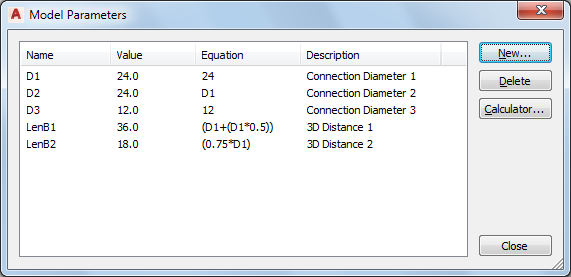
Example of Model Parameters dialog box
- Double-click the Equation value for LenB1, and enter the equation for the diameter of the trunk plus one-half the diameter of the trunk (D1 + ( D1 * 0.5)). Tip: Click Calculator to access the Equation Assistant.
- Double-click the Equation value for LenB2, enter the equation (0.75 * D1), and click Close.
The model features are updated in the modeling area to reflect the modified dimensions.